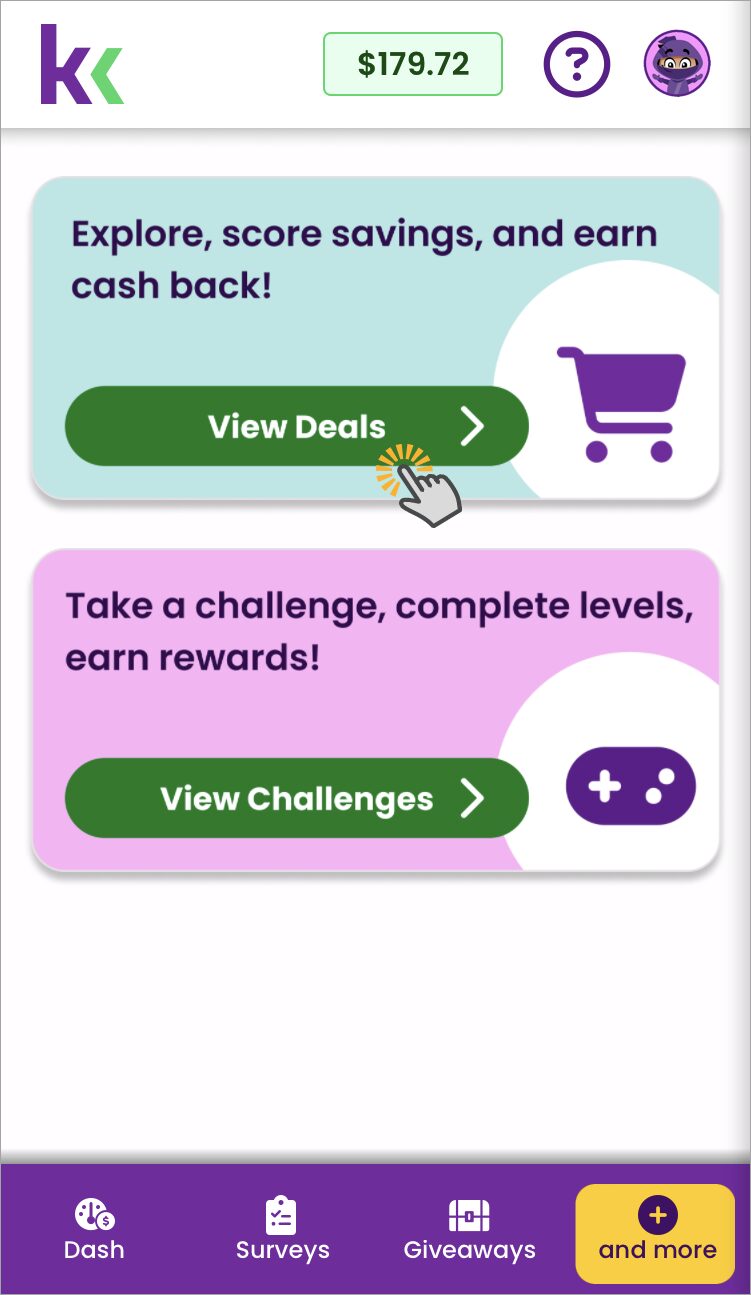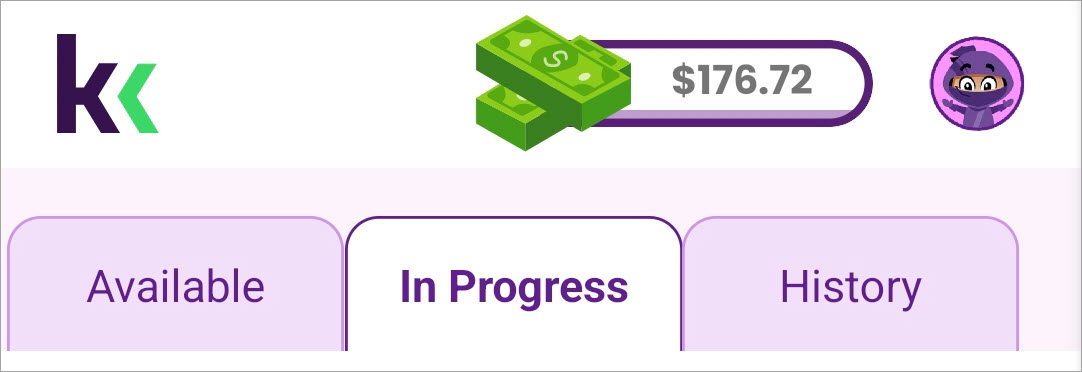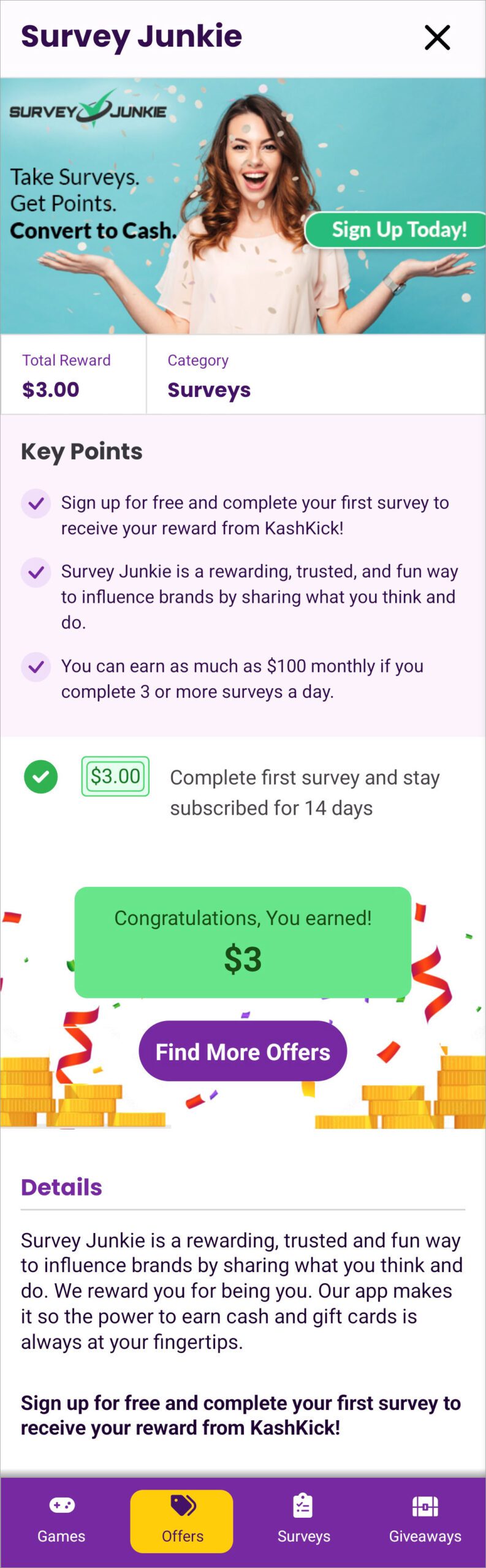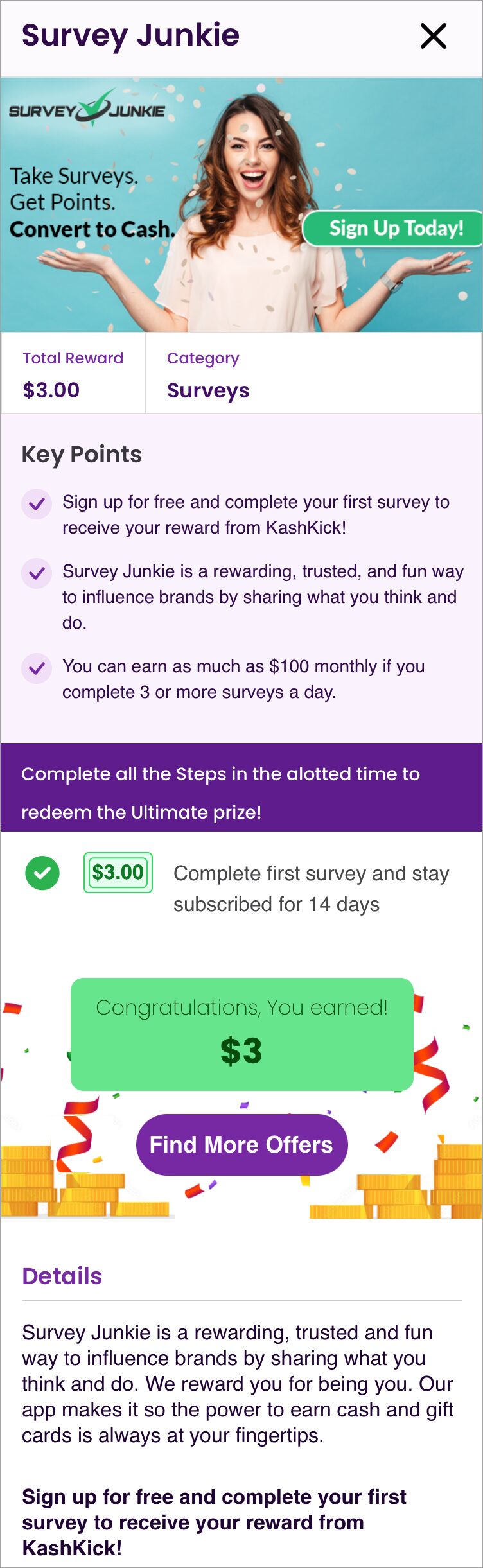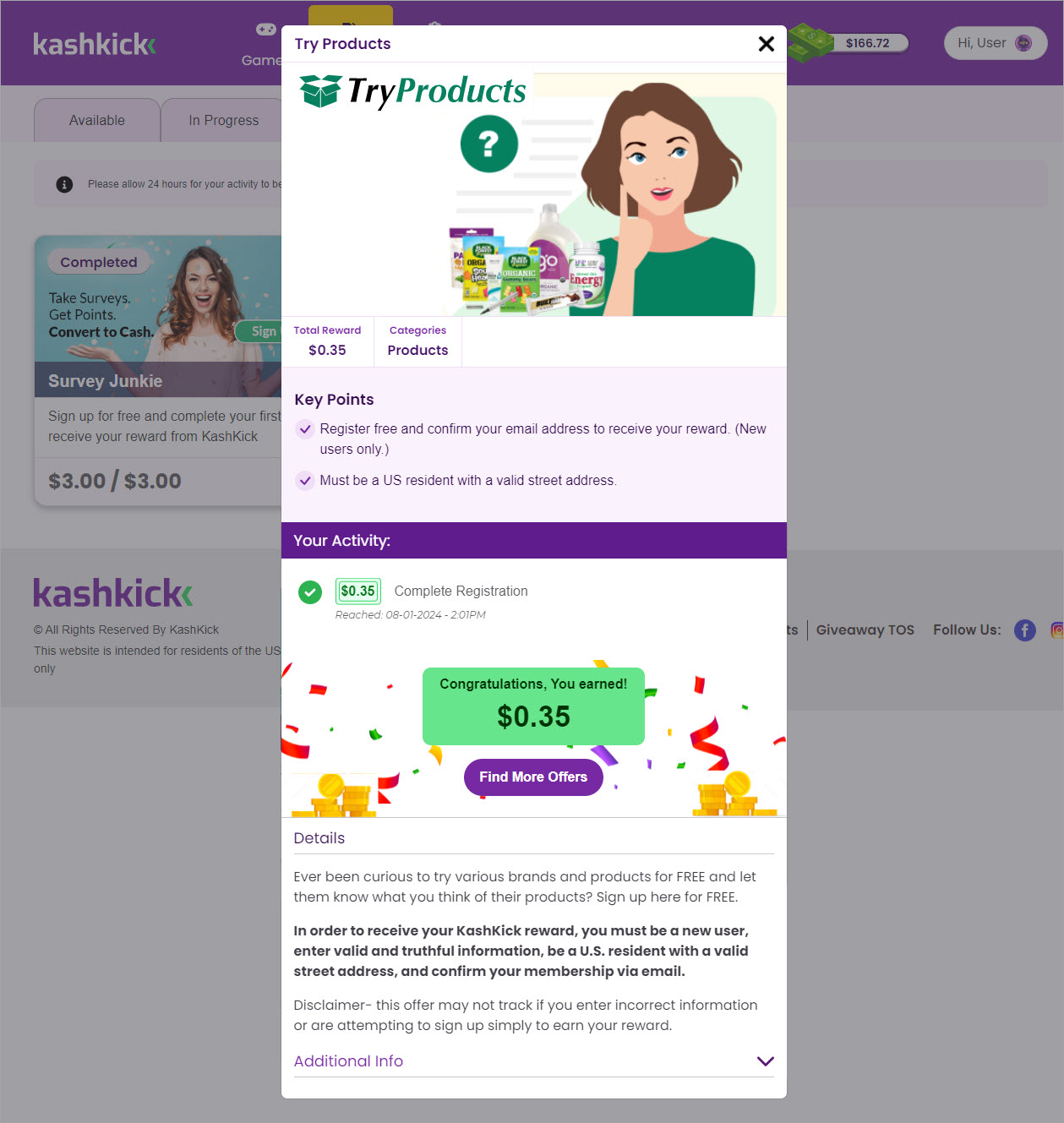Earn with deals
Deals let you score kash back on everyday purchases, from gas and food to banking and healthcare. If you have to spend money, why not get some back?
Things to know
Before you start, you should know a few things about deals.
- Each deal has unique terms, so read the details closely.
- Some deals are time-sensitive.
- Some deals are repeatable, while others can only be completed once.
- Some deals require a purchase to earn, while others only require a click.
- Some deals may have a pending period before you can receive your earnings.
Find a deal
We use the information in your profiles to present you with deals that match your interests. You can also search deals by keyword, filter by category or type, or sort by newness or reward amount.
Tap Offers on the bottom navigation bar to view available deals.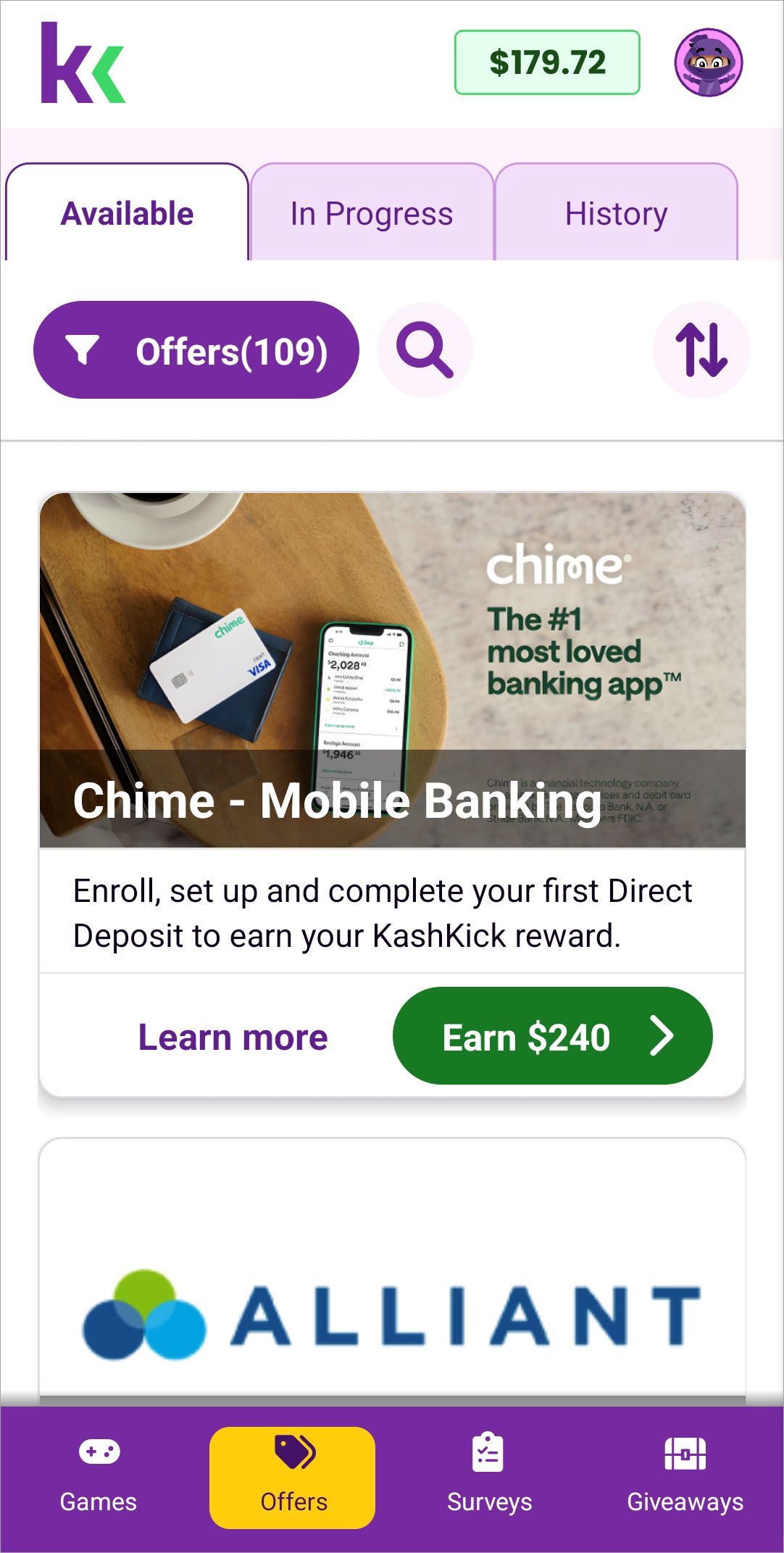
Scroll, filter, search, or sort to find deals.
To filter:
- Tap Offers #.
- Select a category or type.
- Tap Show # Offers.
To clear filters, tap Offers # and Reset All.
You can also search deals by keyword or sort them. Sorting by high to low or low to high, orders deals by reward amount.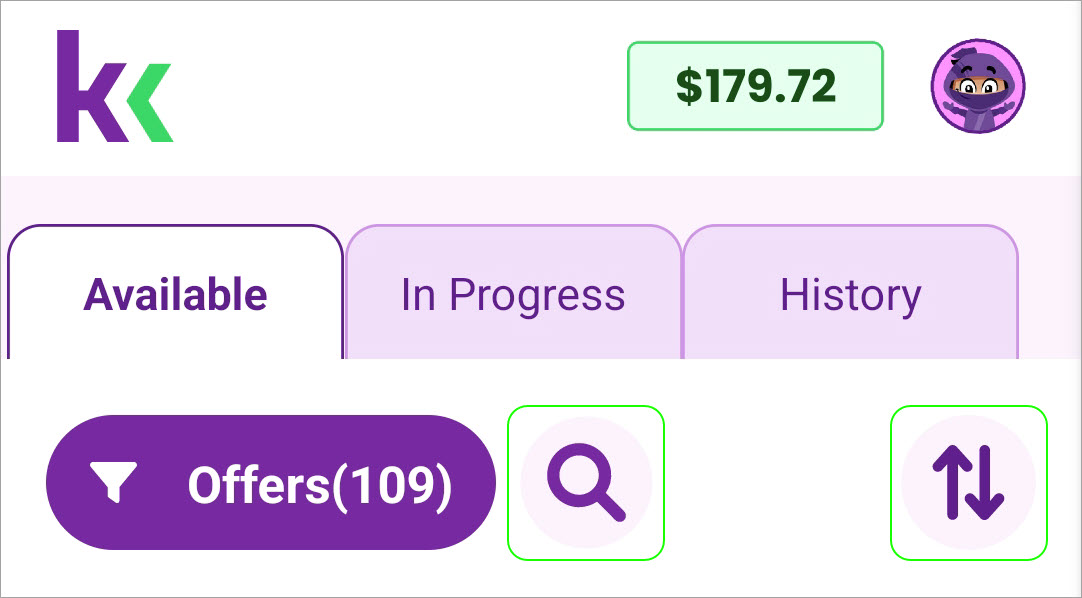
To view deals:
- Tap and more on the bottom navigation bar.
- Tap View Deals.

Scroll, filter, search, or sort to find deals.
To filter:
- Tap Offers #.
- Select a category or type.
- Tap Show # Offers.
To clear filters, tap Offers # and Reset All.
You can also search deals by keyword or sort them. Sorting by high to low or low to high, orders deals by reward amount.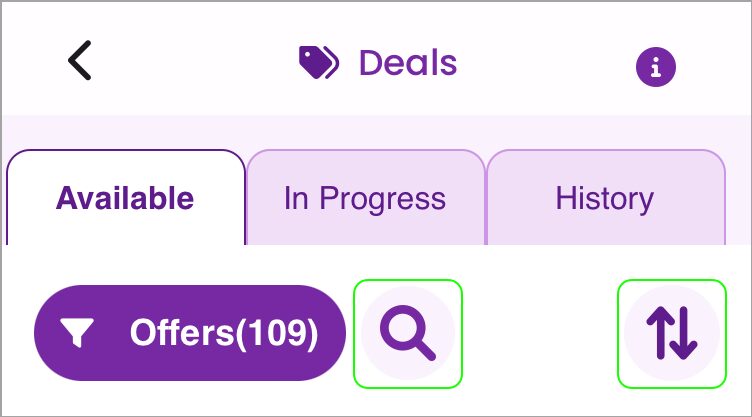
To search, enter a keyword. Results appear automatically.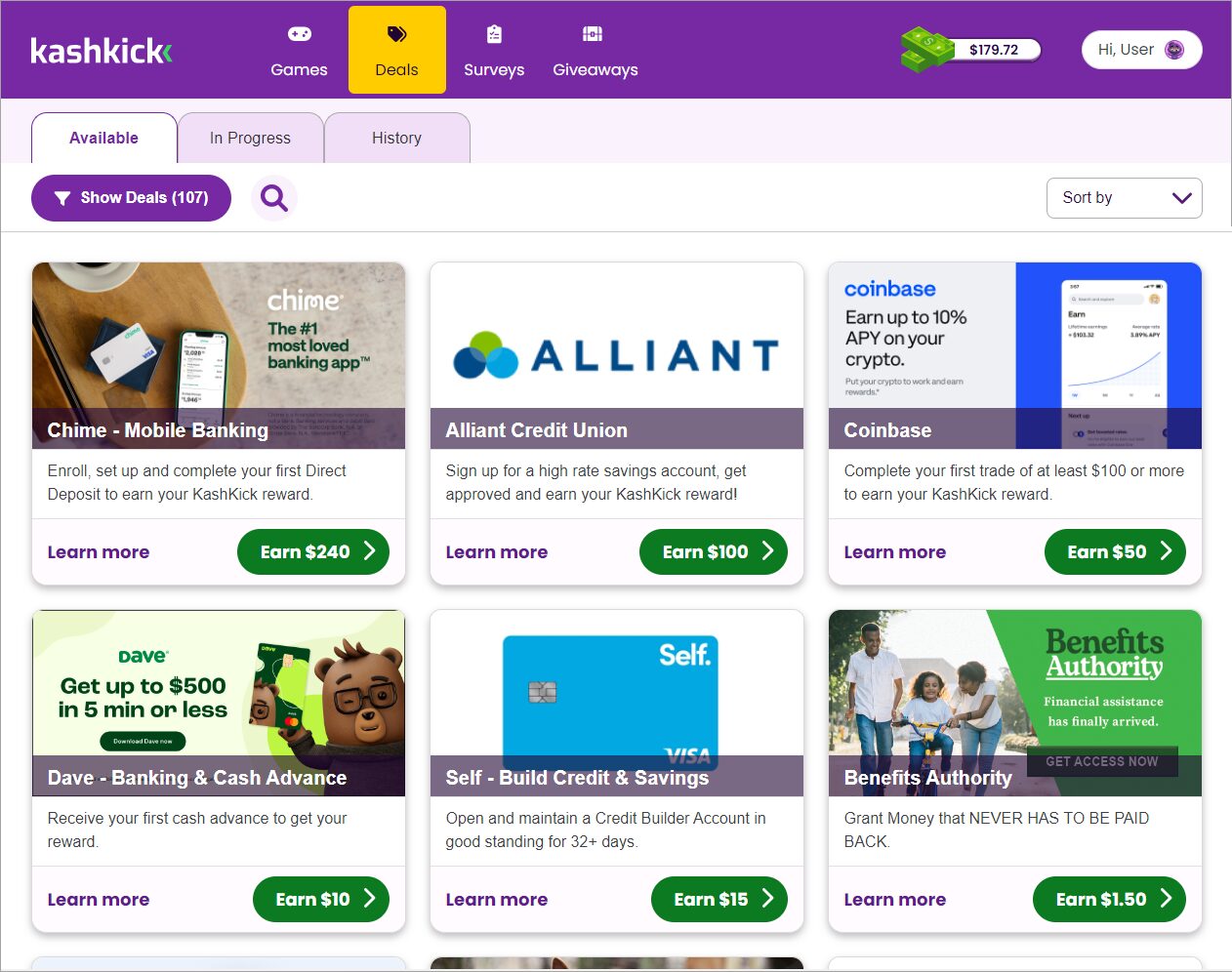
Scroll, filter, search, or sort to find deals.
To filter:
- Click Show Deals #.
- Select a category or type.
- Click Show # Deals.
To clear filters, click Show Deals # and Reset All.
You can also search deals by keyword or sort them. Sorting by high to low or low to high, orders deals by reward amount.
View deal details
Read key points and review steps on the timeline to learn how to earn kash with a deal.
- Tap a deal card.
- Read Key Points on the deal card.
- Review the timeline, noting goals.
- Read details for a description of the deal.
- Check Additional Info for details on supported devices, payout times, and more.
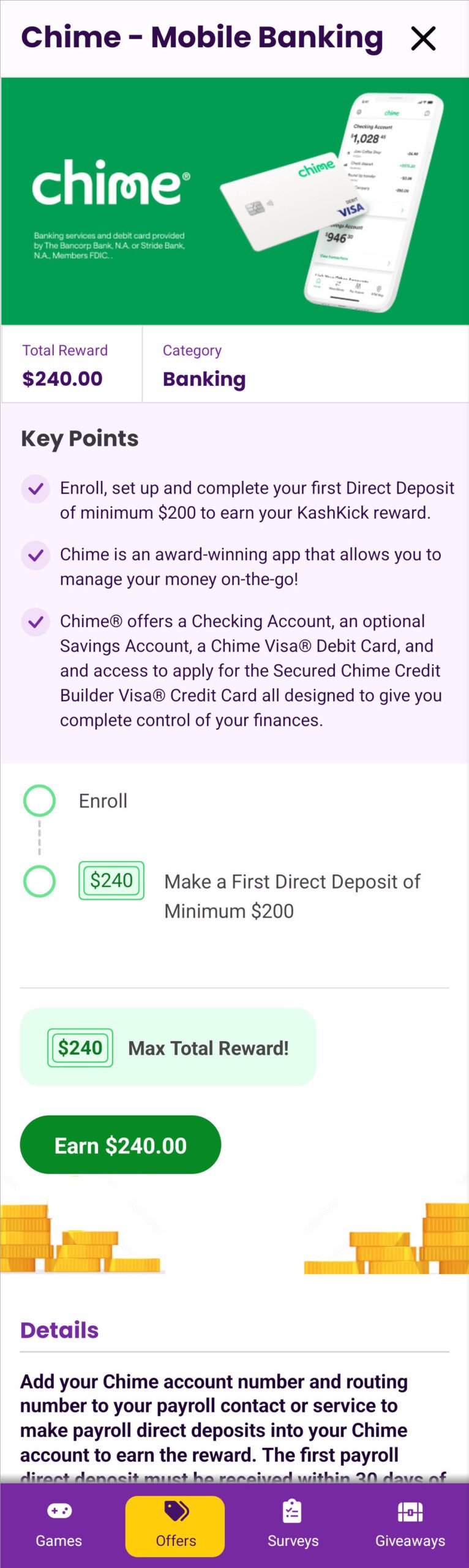
- Tap a deal card.
- Read Key Points on the deal card.
- Review the timeline, noting goals.
- Read details for a description of the deal.
- Check Additional Info for details on supported devices, payout times, and more.
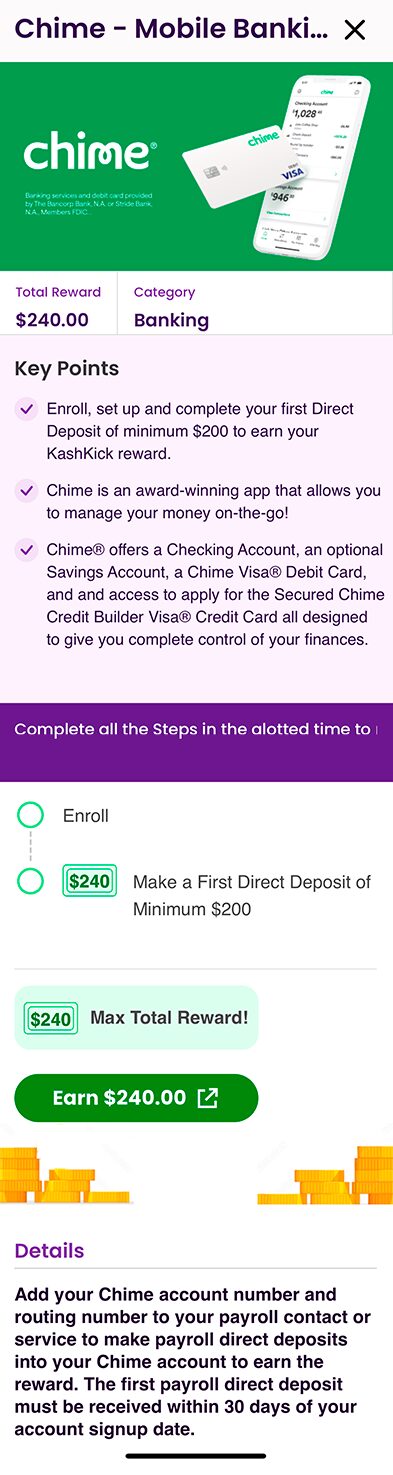
- Click a deal card.
- Read Key Points on the deal card.
- Review the timeline, noting goals.
- Read details for a description of the deal.
- Check Additional Info for details on supported devices, payout times, and more.
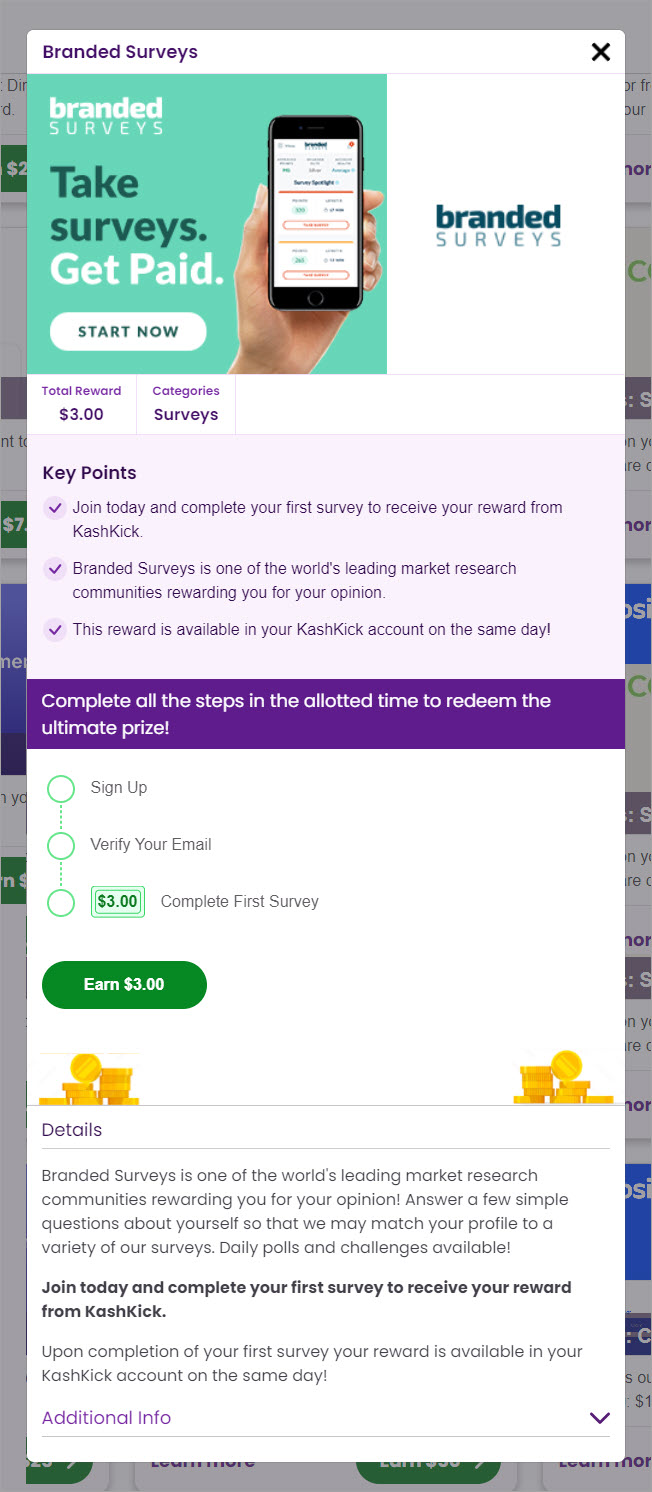
Accept a deal
Before accepting a deal, make sure you’ve enabled tracking on your phone. When you sign up on the deal provider’s website, use the email address you used to sign up for KashKick; this helps ensure you get paid.
- With the deal details open, tap Earn $.
- The deal opens in your web browser or to an app in the app store. Complete the steps to sign up on the provider’s website or install the app.
- Follow the deal provider’s instructions to earn the reward.
The deal should appear on the In Progress or History tab in Deals within 24 hours. Go there to track your progress.
- With the deal details open, tap Earn $.
- If prompted, tap Allow to let KashKick track your activity with the offer.*
- The deal opens in your web browser or to an app in the app store. Complete the steps to sign up on the provider’s website or install the app.
- Follow the deal provider’s instructions to earn the reward.
The deal should appear on the In Progress or History tab in Deals within 24 hours. Go there to track your progress.
*Note: You may be asked to agree to allow tracking periodically. Be sure to accept tracking when asked to, as this helps you get paid for your efforts. To learn more, see What and why we track.
- With the deal details open, click Earn $.
- The deal opens in your web browser. Complete the steps to sign up on the provider’s website.
- Follow the deal provider’s instructions to earn the reward.
The deal should appear on the In Progress or History tab in Deals within 24 hours. Go there to track your progress.
NOTE: If you don’t see the deal on the In Progress or History tab, your actions aren’t being recorded. Try these troubleshooting steps.
Track your progress
Tracking your progress helps you earn more kash! Go to the Deals > In Progress tab to check your progress on deals with multiple goals on the timeline. Go to the History tab for deals with just one goal on the timeline or if time has run out.
For more on this topic, check out Track your progress.
- On the Offers page, tap the In Progress or History tab.

- Tap a deal you’re participating in or have completed.
- Review the timeline.

The arrow marks your spot. Checkmarks indicate the goals you’ve reached. When you’ve completed a deal, a message tells you how much you earned.
Tap Find More Offers to find a new deal and keep earning!
- On the Deals page, tap the In Progress or History tab.

- Tap a deal you’re participating in or have completed.
- Review the timeline.

The arrow marks your spot. Checkmarks indicate the goals you’ve reached.
Tap Find More Offers to find a new deal and keep earning!
- On the Deals page, click the In Progress or History tab.
- Click the deal you’re participating in or have completed.
- Review the timeline.

The arrow marks your spot. Checkmarks indicate the goals you’ve reached. When you’ve completed a deal, a message tells you how much you earned.
Tap Find More Offers to find a new deal and keep earning!