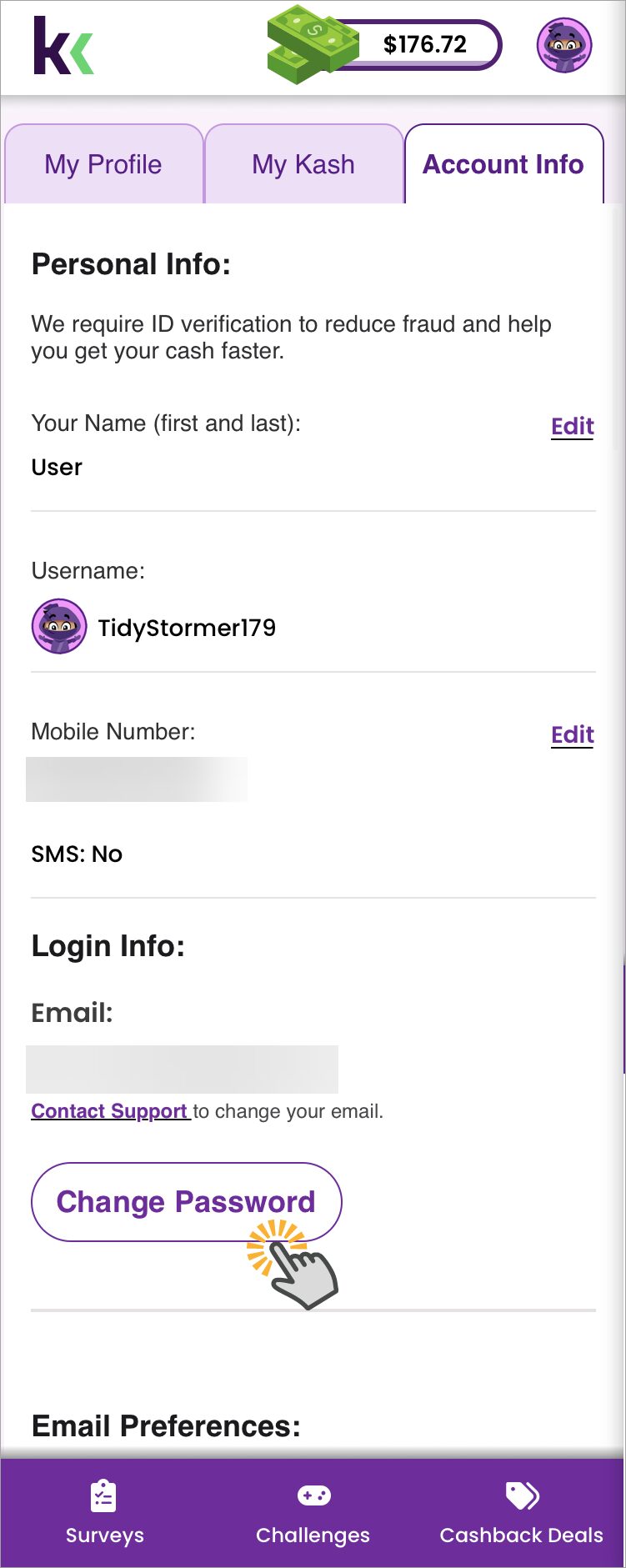Manage your login information
Log in to KashKick using the same method you used to sign up. You can view or edit your login information on the Account Info page. What you can change there depends on how you signed up for KashKick.
Things to know
- Use Forgot Password on the login page if you can’t log in.
- If you can log in, you can change or add a password to your account on the Account Info tab.
- Contact Support if you need to change the email address on your account.
Logging in
Start on the KashKick app or the kashkick.com login page.
To log in with an email address and password:
- Tap Login.
- Enter your email address and password.
- Tap Login.
To log in with Google, Facebook, or PayPal:
- Tap Login.
- Select Google, Facebook, or PayPal.
- Follow the prompts to sign in to the service.
To log in with an email address and password:
- Tap Login.
- Enter your email address and password.
- Tap Login.
To log in with Apple, Google, Facebook, or PayPal:
- Tap Login.
- Select Apple, Google, Facebook, or PayPal.
- Follow the prompts to sign in to the service.
To log in with an email address and password:
- Click Login.
- Enter your email address and password.
- Click Sign In.
To log in with Google, Facebook, or PayPal:
- Tap Login.
- Select Sign In with Google, Facebook, or PayPal.
- Follow the prompts to sign in to the service.
NOTE:Use Forgot Password to reset your password if needed.
Change password
If you signed up using an email address and password, you can change your password in the KashKick app or at kashkick.com. If you signed up using Apple, Google, Facebook, or PayPal and want to set a password, you can change your password with the KashKick app, not kashkick.com.
- Tap your account icon, then select My Account.
- Tap the Account Info tab.
- Under Login Info, tap Change Password.
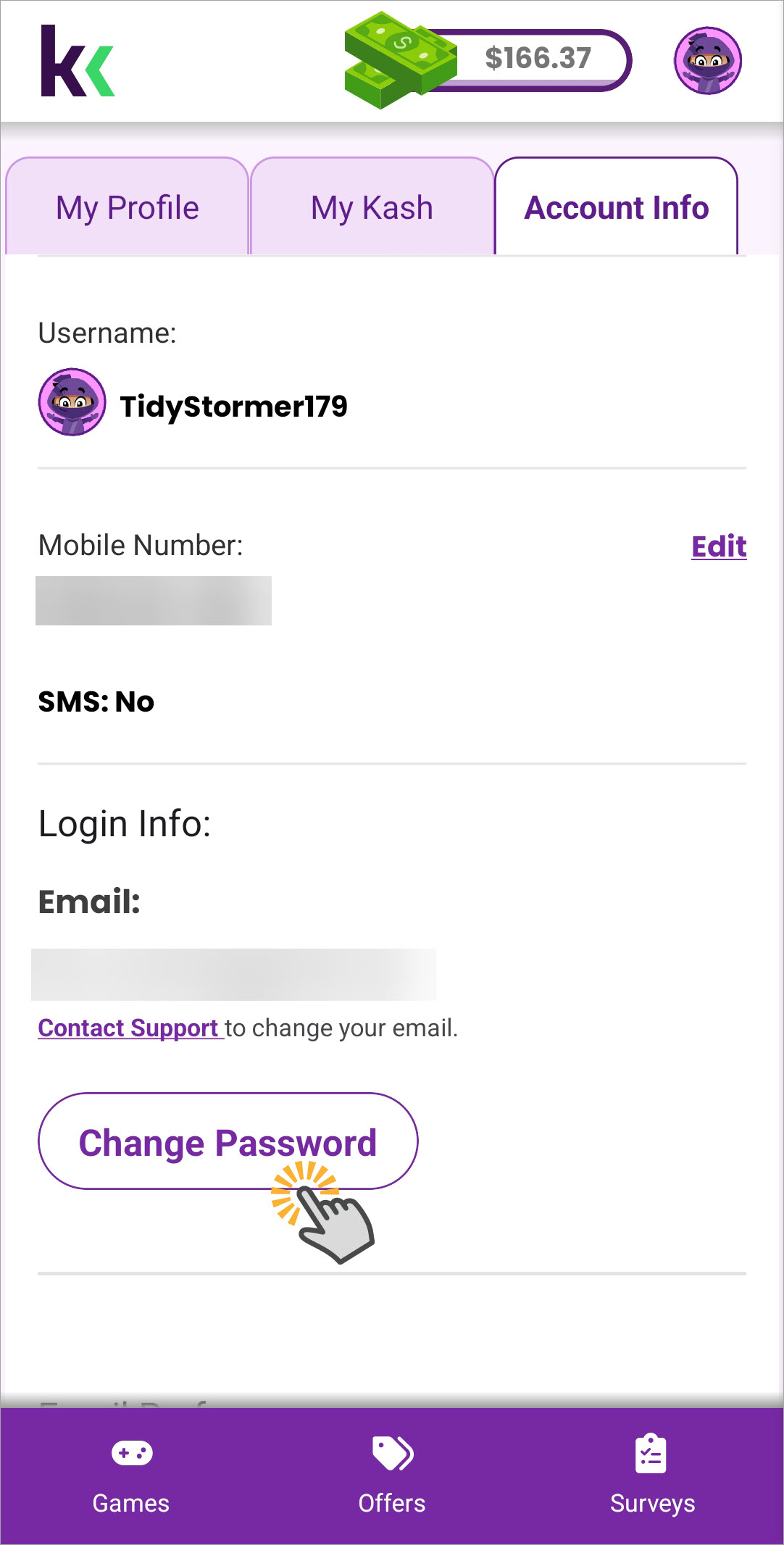
- Enter a new password.
- Confirm the password.
- Tap Save.
- Tap your account icon, then select My Account.
- Tap the Account Info tab.
- Under Login Info, tap Change Password.

- Enter a new password.
- Confirm the password.
- Tap Save.
Change Password is unavailable at kashkick.com if you log in with Google, Facebook, or PayPal.
To change your password for an account set up with email and password:
- Click your account icon, then select My Account.
- Click the Account Info tab.
- Under Login Info, click Change Password.
- Enter a new password.
- Confirm the password.
- Click Save.