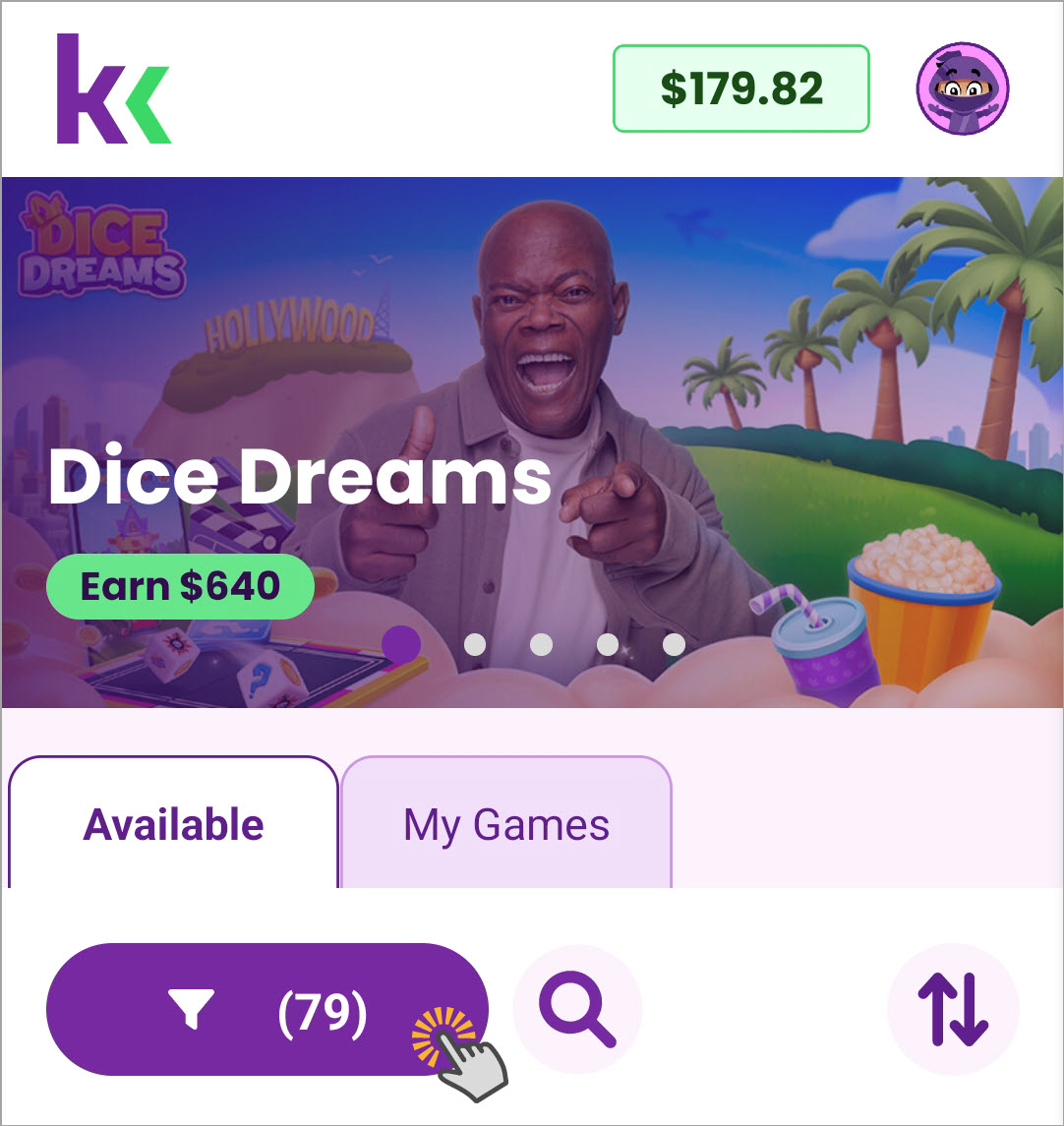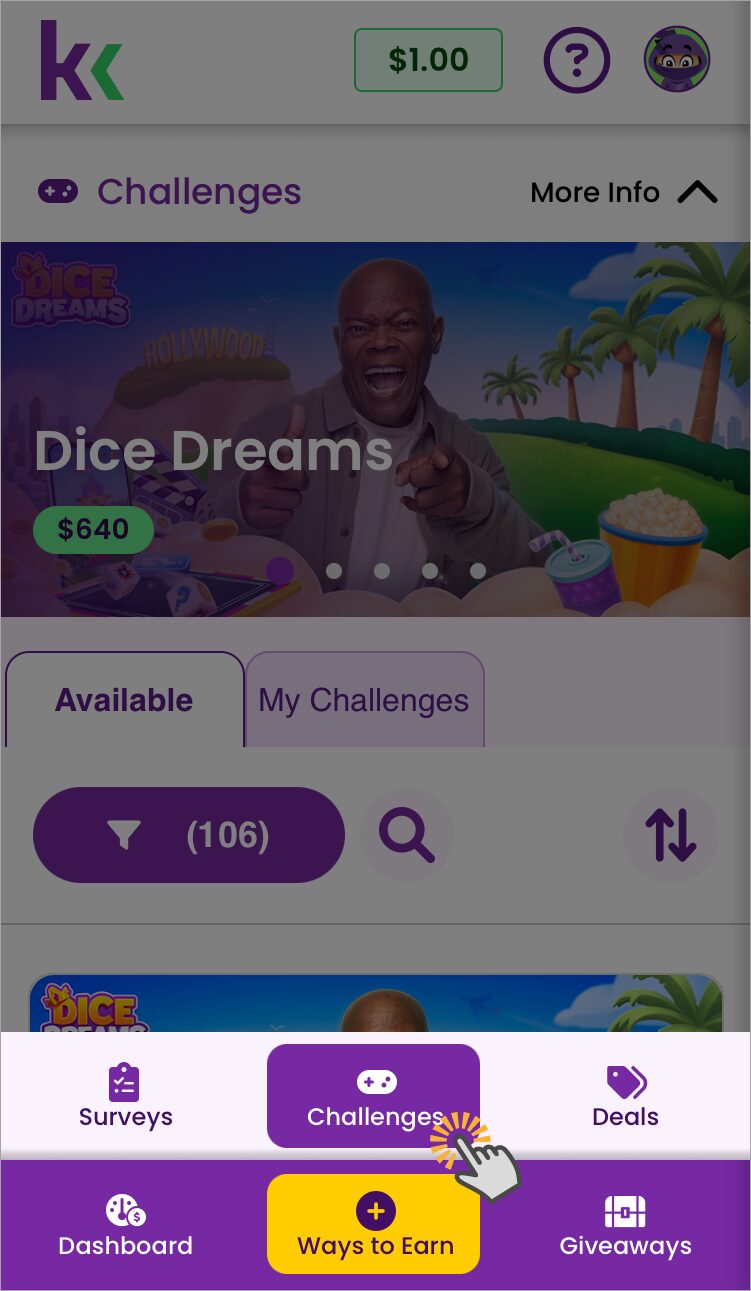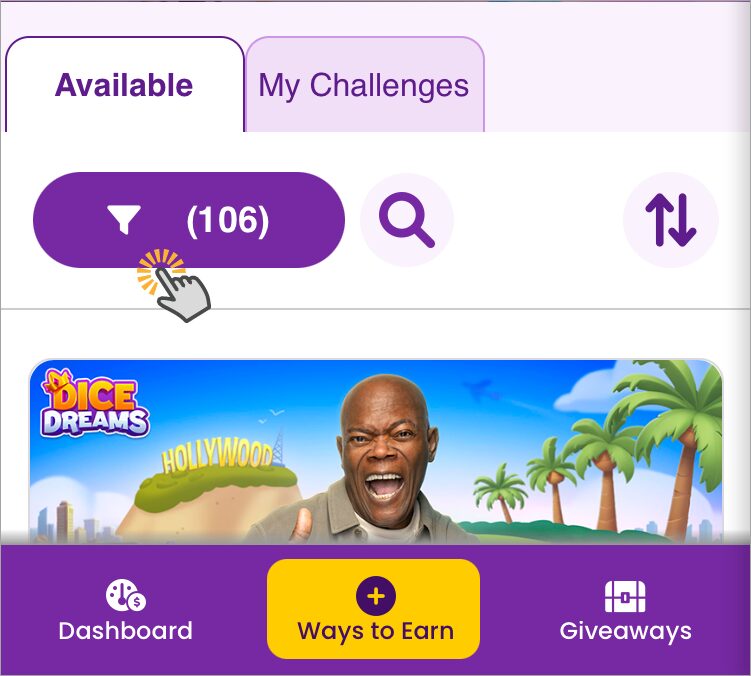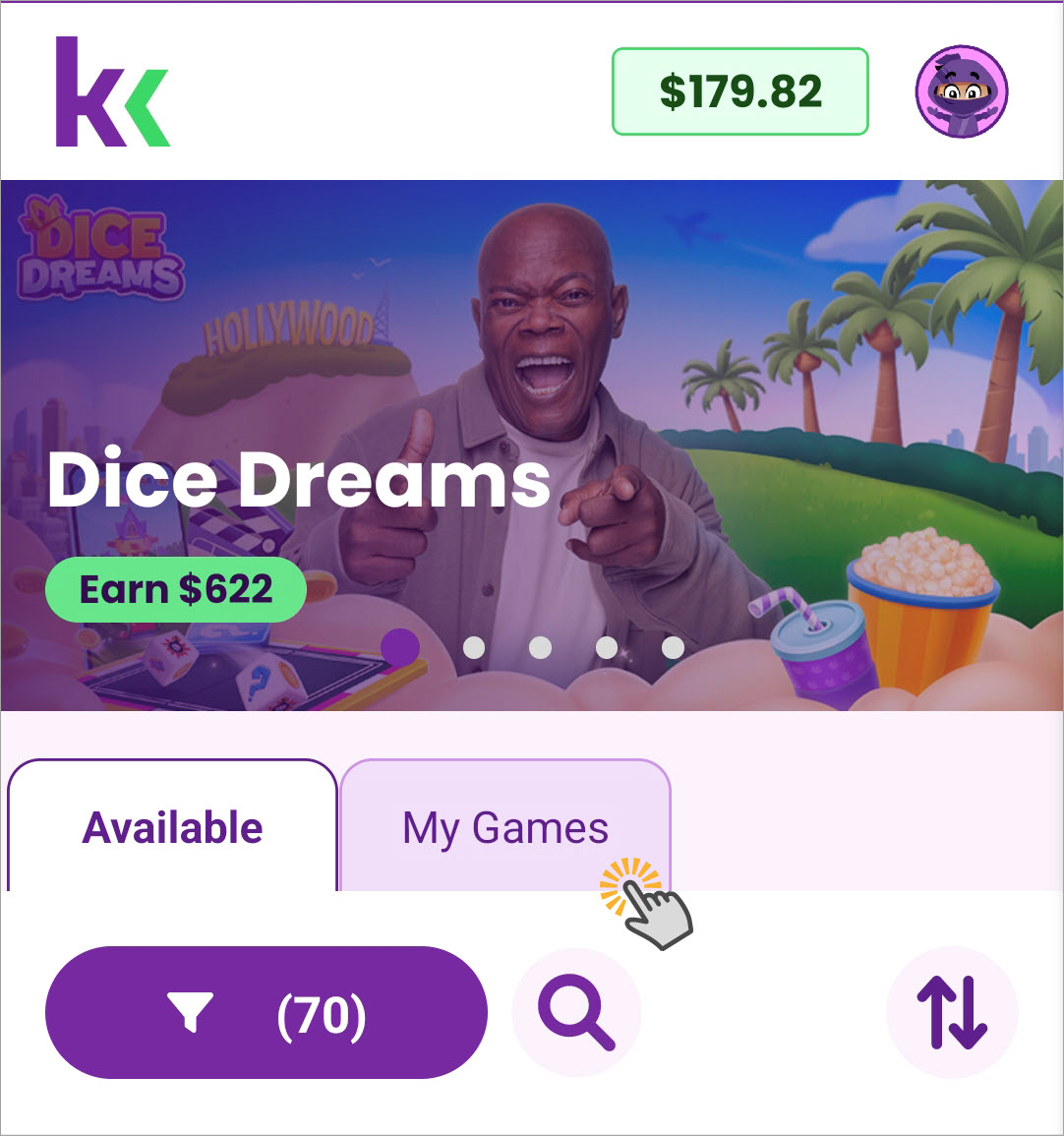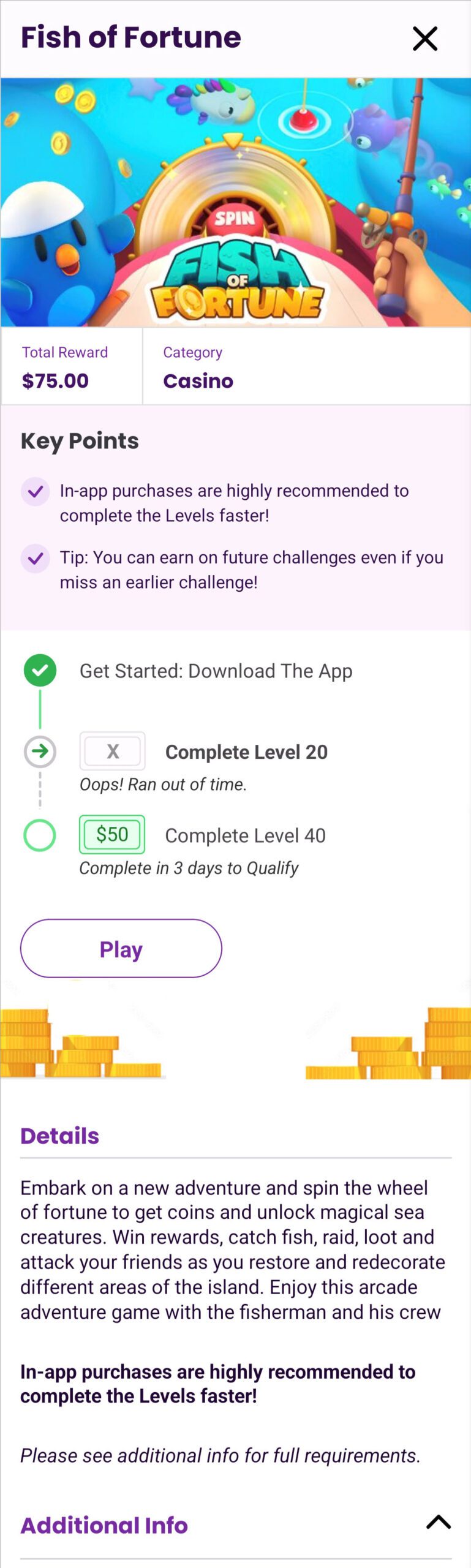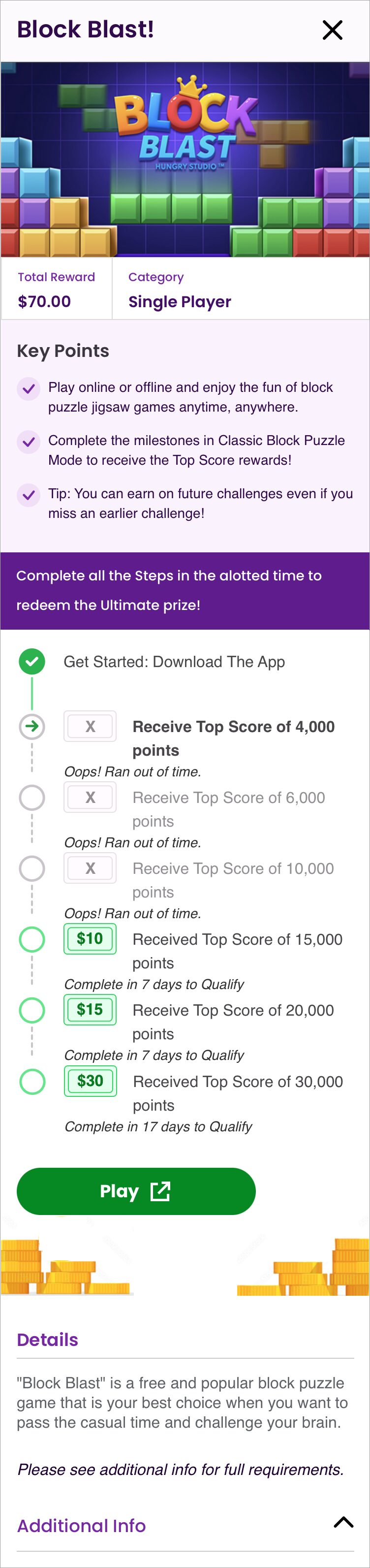Earn with Games
Level up your gaming skills and snag some kash while you play! With KashKick, mobile games turn into fun and rewarding challenges. With over 50 to pick from, we’ve got something for everyone. Keep reading to learn the basics of earning with games.
How to earn
- Pick a game you’ve never installed, signed up for, or played–advertisers only reward new users.
- Read game details and requirements.
- Follow the link from KashKick to install the game on your mobile device.
- Enable tracking on your mobile device before you start playing.
- Complete goals on time to earn kash!
Find a game
To help you get started, we show you the most popular games first. You can also search games by keyword, filter by category or type, or sort by newness or reward amount.
TIP:If you’re looking for games that do not require in-app purchases, filter on Easy Earn. Read on to learn how.
Tap Games on the bottom navigation bar to view available games.
Scroll, filter, search, or sort to find games.
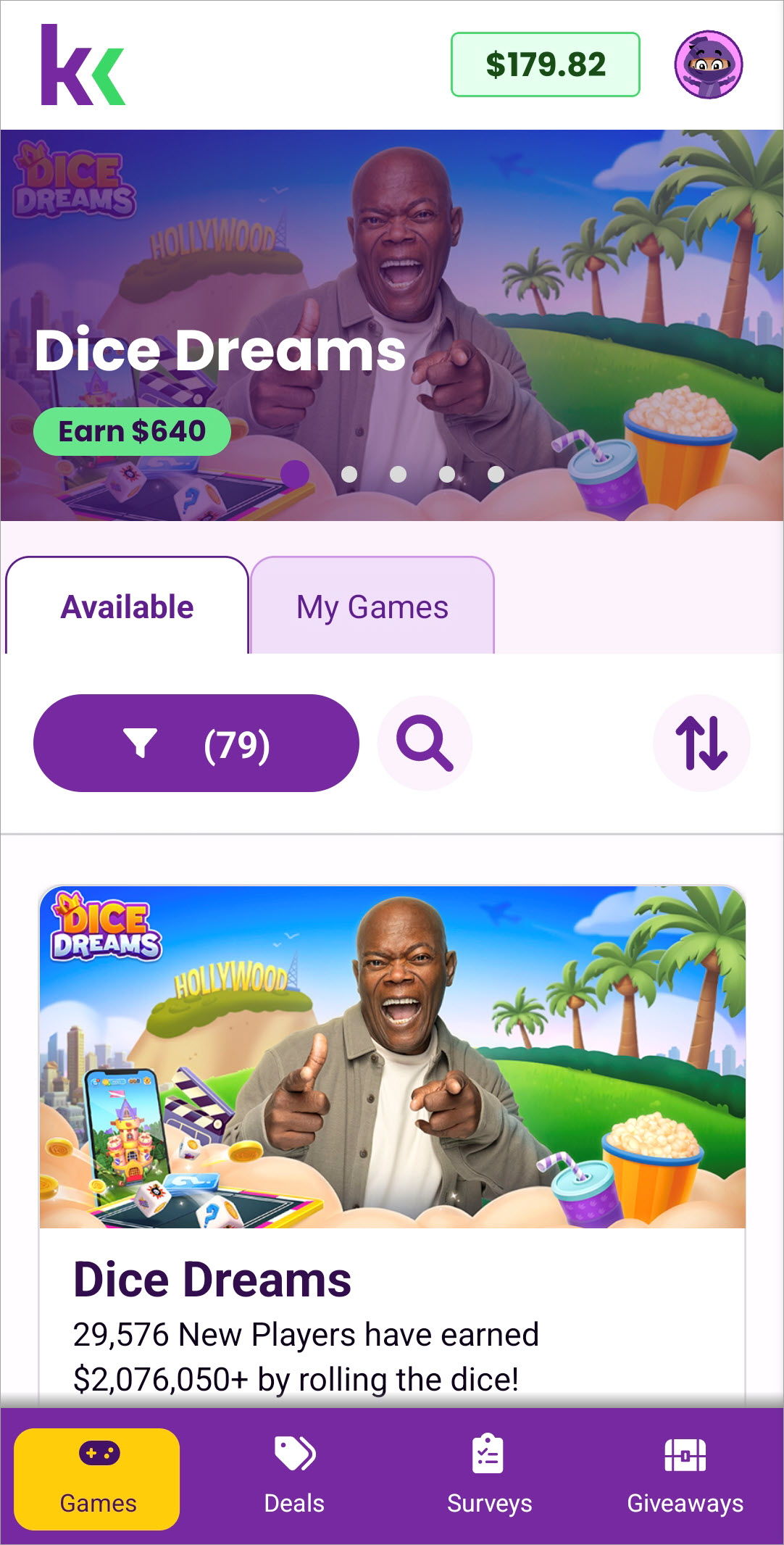
To filter:
- Tap filter #.

- Select a category or type.
- Tap Show # Offers.
To clear filters, return to the filter and tap Reset All.
You can also search games by keyword or sort them. Sort by high to low or low to high to order games by reward amount.
- Tap Ways to Earn on the bottom navigation bar.
- Tap Challenges.

Scroll, filter, search, or sort to find games.
To filter:
- Tap the filter # button and choose categories or types.

- Tap Show # Offers.
To clear filters, return to the filter and tap Reset All.
You can also search games by keyword or sort them. Sort by high to low or low to high to order games by reward amount.
Click Games on the top navigation bar to view available games.
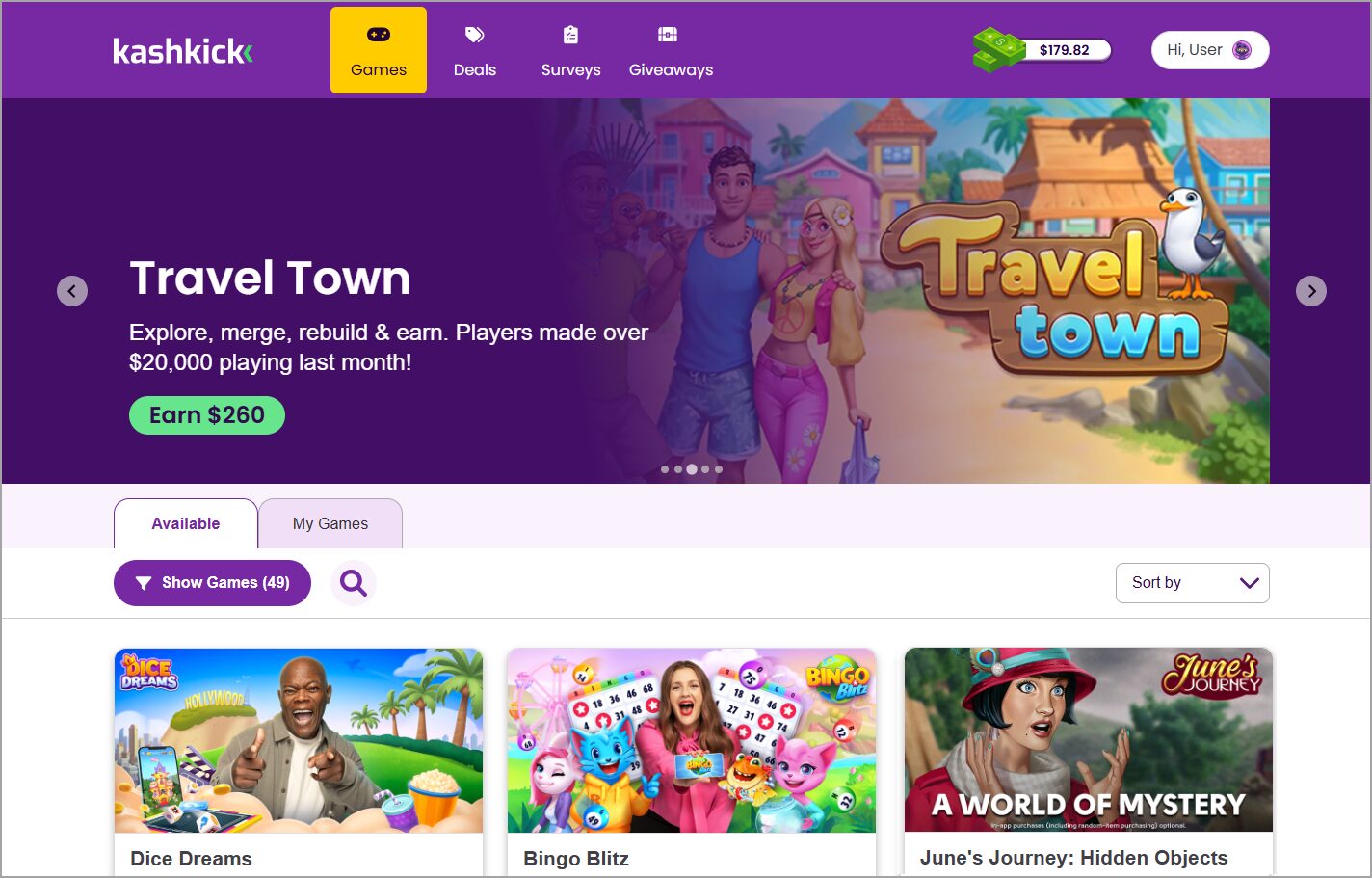
Scroll, filter, search, or sort to find games.
To filter:
- Click Show Games # and choose categories or types.
- Click Show # Games.
To clear filters, return to Filter and tap Reset All.
You can also search games by keyword or sort them. Sort by high to low or low to high to order games by reward amount.
Read game details
The game card includes a description of the game, a timeline with goals, and hints on how to achieve those goals. Each timeline is unique, so take a moment to review it before you install the game.
You can only earn kash for goals you achieve on time. The clock starts ticking as soon as you install a game. Games may have multiple goals for you to complete within the same timeframe. If you miss a goal–don’t give up–you can still reach the next one if you hurry!
Some games also have Turbo Earnings for an even greater challenge and Bonus Goals to boost your gameplay and earning potential. These goals are listed below the main timeline. Read goal descriptions closely; some require in-app purchases.
The steps for viewing game details are the same across the KashKick apps and website.
- Tap or click a game card.
- Read Key Points for tips.
- Review Timeline, noting goals and the number of days to qualify.
- Read Details for a description of the game.
- Check Additional Info for supported devices, payout times, and more.

Install game app
Before installing a game app, check to ensure you’ve enabled tracking on your mobile device.
- With the game details open, tap Earn $.
- The game opens in your app store. Tap Install.
- After installing the game, tap Play and follow the steps to sign up.
Be sure to accept tracking when asked to, as this helps you get paid for your efforts. The game should appear on the My Games tab in Games within 24 hours.
- With the game details open, tap Begin Challenge.
- If prompted, tap Allow to let KashKick track your activity in the game.*
- The game opens in your app store. Tap Get.
- After installing the game, tap Play and follow the steps to sign up.
The game should appear on the My Games tab in Games within 24 hours.
*Note: You may be asked to agree to allow tracking periodically. Be sure to accept tracking when asked to, as this helps you get paid for your efforts. To learn more, see What and why we track.
Games can only be played on mobile devices. If you launch a game from kashkick.com, your mobile device must be ready to install it.
- With the game details open, click Earn $.
- Scan the QR code with your mobile device or enter your phone number and click Get Link to receive a link to the game.
- Complete the install steps for Android or iOS.
Be sure to accept tracking when asked to, as this helps you get paid for your efforts. The game should appear on the My Games tab in Games within 24 hours.
NOTE: If you don’t see the game on the My Games tab within 24 hours, your actions aren’t being recorded. Try these troubleshooting steps.
Play and track your progress
Keep track of your progress on the timeline to plan and reach earning goals. Go to the My Games tab in Games (or Challenges for iOS) to view your in-progress and completed games. Your progress shows on the timeline as you play. An arrow marks where you’re at, and checkmarks show the goals you’ve reached. If time has expired for all events on a timeline, you can no longer earn rewards for playing the game, but you can still play for fun!
For more on this topic, see Track your progress. For tips on how to boost your gameplay and earn more, check out our blog.
- Tap Games, then the My Games tab.

- Tap the card for a game you’re playing.
- Review the timeline.
- Tap Play to launch the game.

- On the Challenges page, tap My Games.

- Tap the card for a game you’re playing.
- Review the timeline.
- Tap Play to launch the game.

- Click Games, then click the My Games tab.
- Click the card for a game you want to play.
- Review the timeline.
- Click Earn $ or Play to see a QR code that launches the game on your mobile device after you scan it.

TIP:If you miss a goal, don’t give up! You can keep playing to reach the next one. If time has run out, you can still play the game for fun.