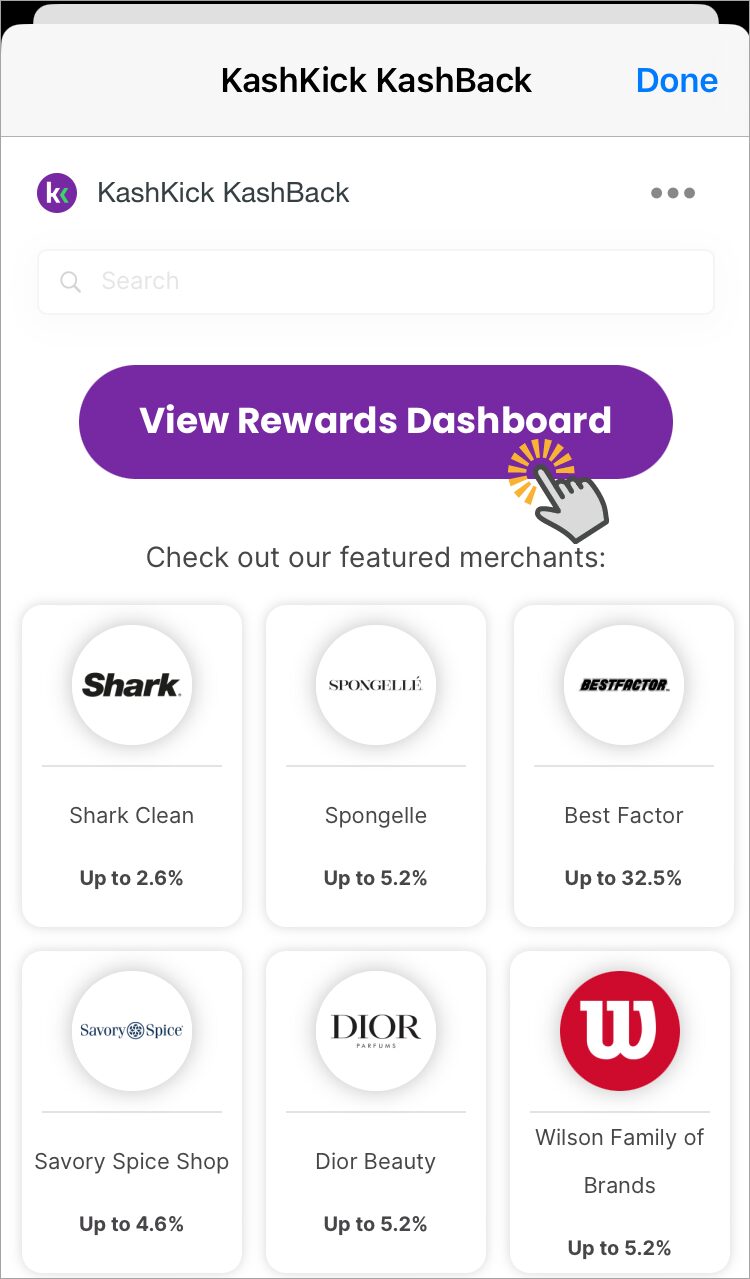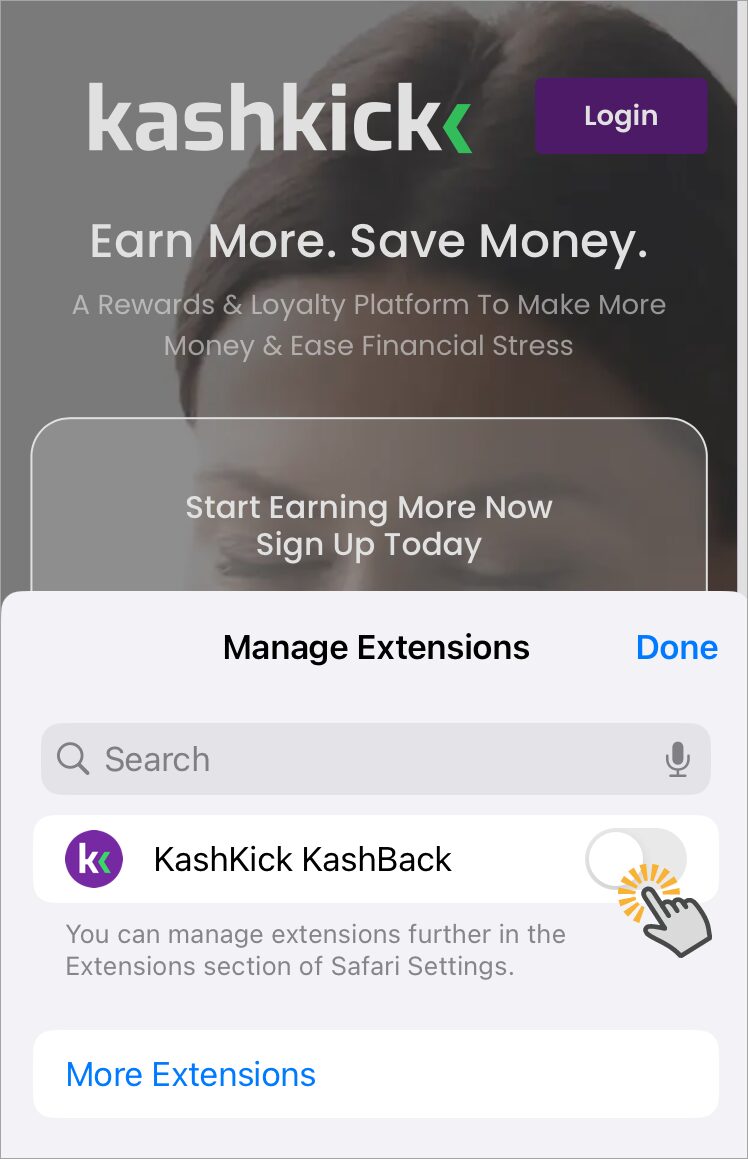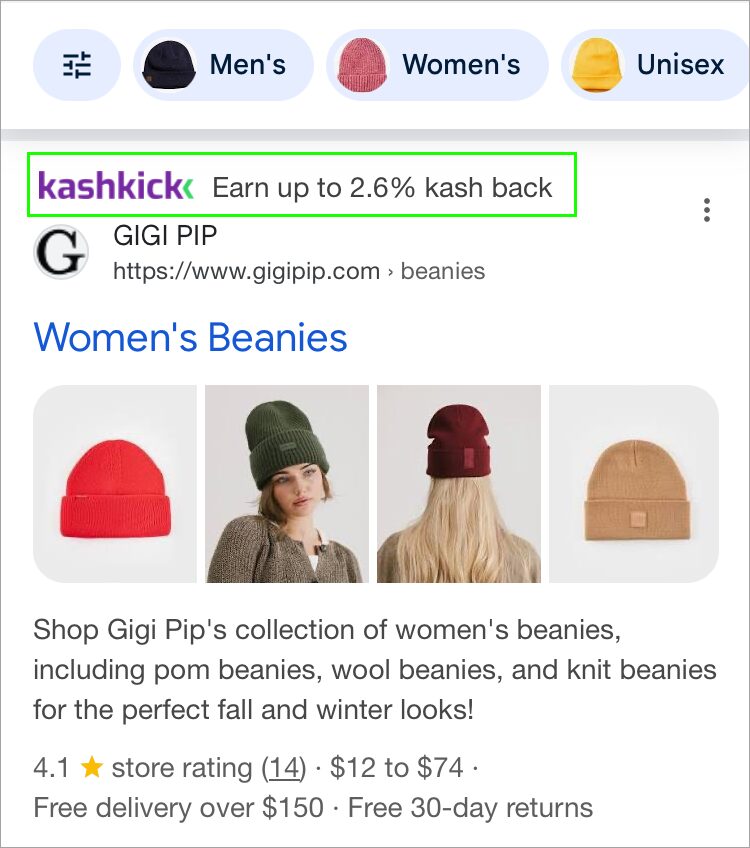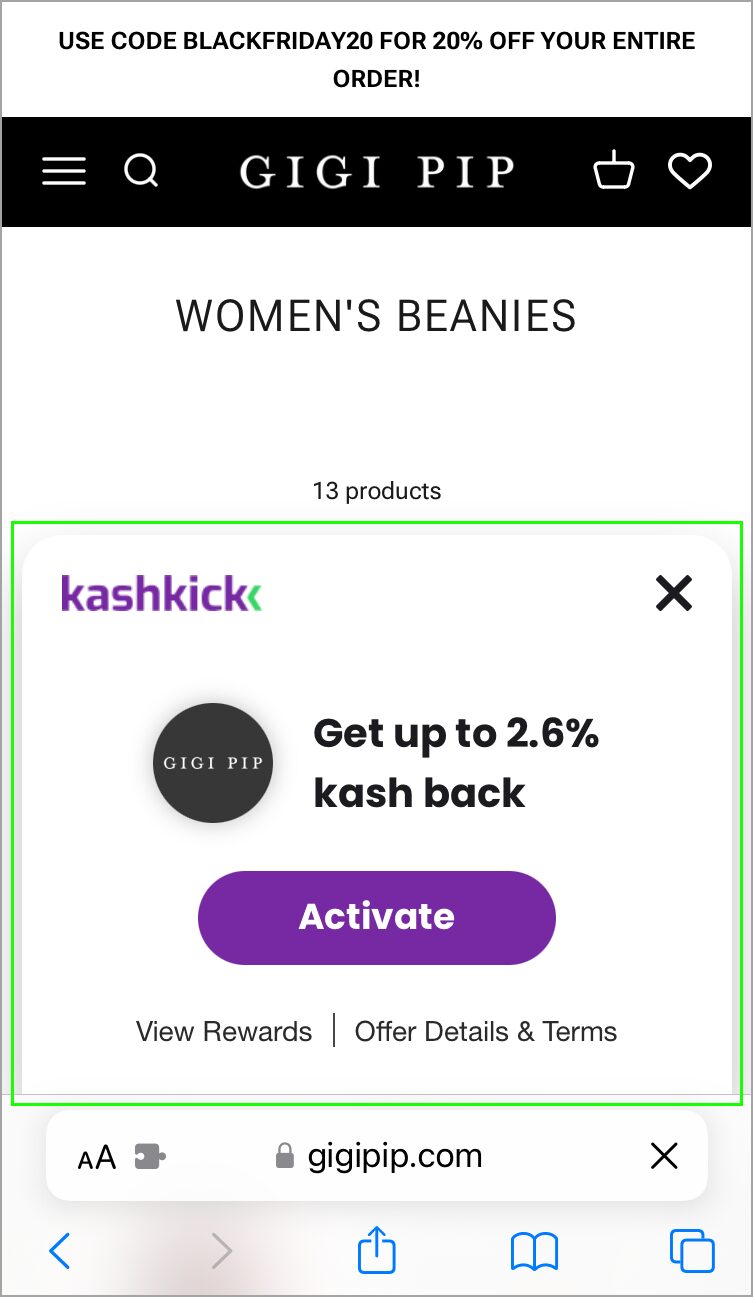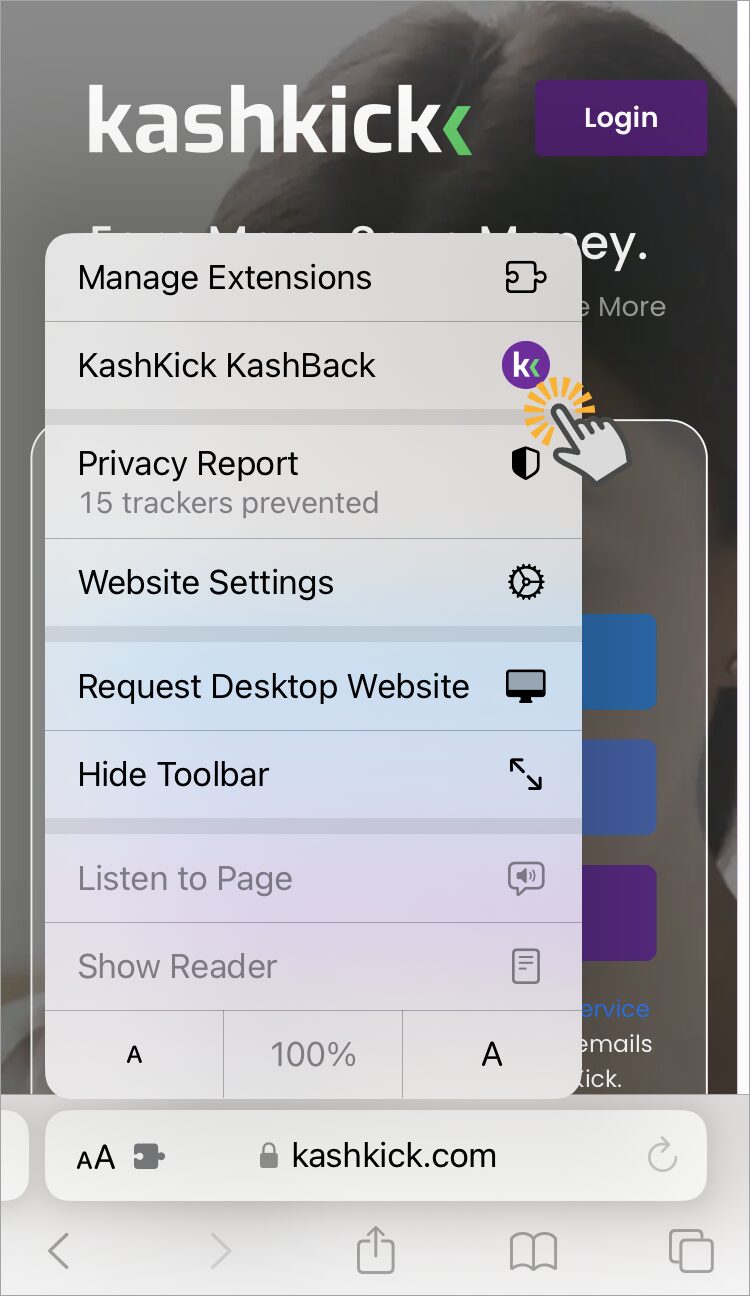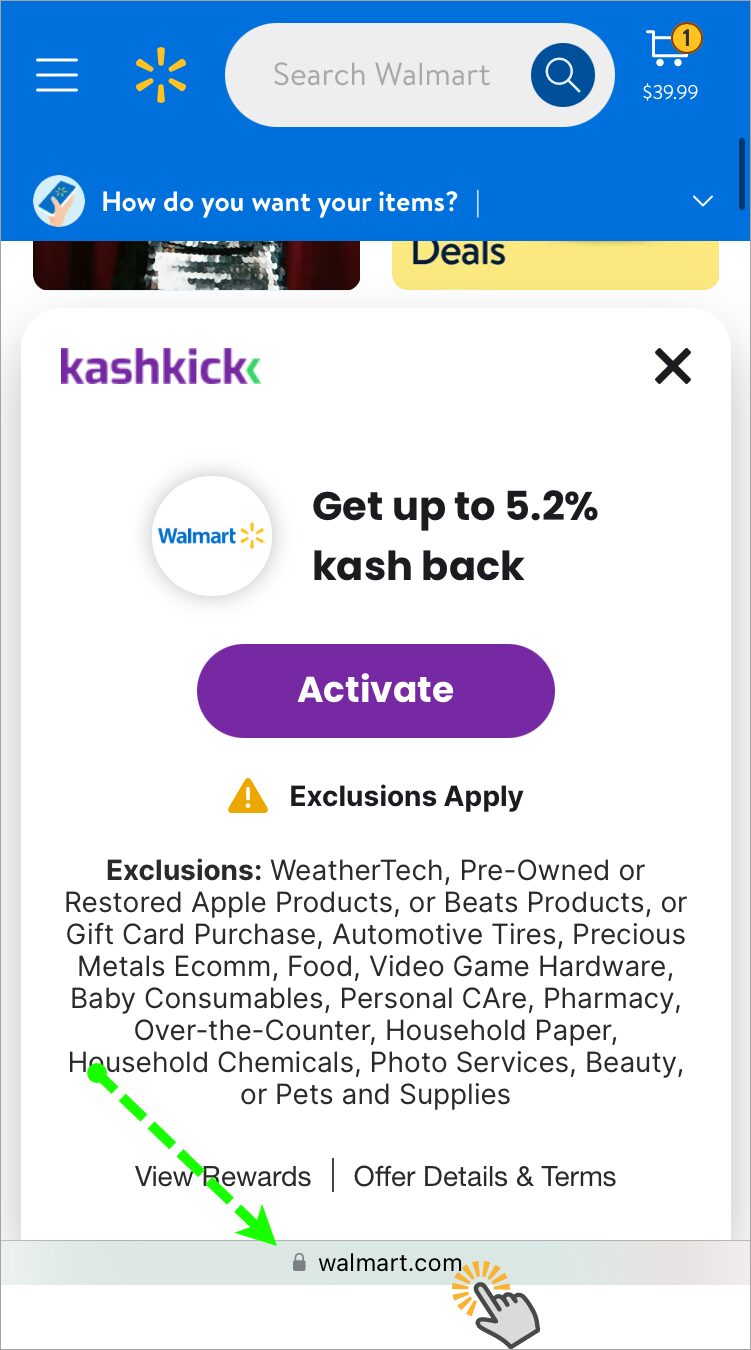Shop with KashBack for iOS
Earn kash back and save on everyday purchases with the KashBack mobile browser extension for iOS! To start earning, install the extension, check out merchant offers, and make a purchase. Look for the KashBack deal card on the Deals page in the KashKick iOS app.
Things to know
- KashBack is intended only for Safari on iOS mobile devices.
- Allow tracking and disable ad blockers to ensure you receive notifications and rewards.
- Share KashBack offers with friends to earn more kash.
- Look for the KashBack coupon notification at checkout for even greater savings!
Purchases must be made in Safari on your mobile device, not on a desktop or in merchant apps. Rewards are subject to approval by the merchant–exclusions apply. Typically, rewards are confirmed within 3 to 14 weeks.
Find KashBack
- In the KashKick iOS app, tap Ways to Earn on the bottom navigation bar.
- Tap Deals.
- Scroll to find the KashBack by KashKick deal card.
- Tap Learn More.
- Read details and tap Earn $.
A guide launches with step-by-step instructions for enabling the extension in Safari. Follow along or jump to the instructions below.
Enable KashBack in Safari
- Open Safari on your iOS mobile device.
- Tap the menu icon in the address bar. Depending on your iOS, the icon may be
 or
or  .
. - Tap Manage Extensions.
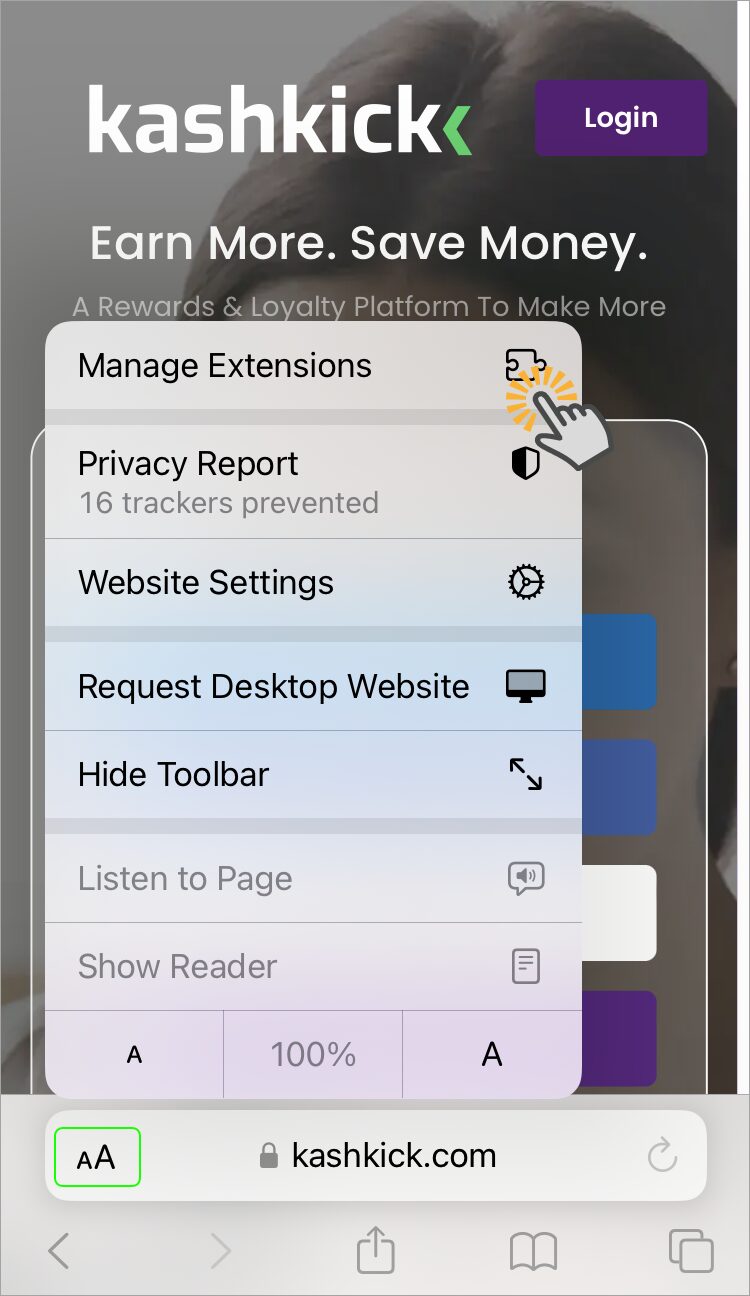
- Enable KashKick KashBack.

- Tap the extension to set permissions.
- Select Always Allow and Always Allow On Every Website to ensure tracking works.
We use tracking to make sure you get paid for your purchases. For more on tracking, see What and why we track.
NOTE:If you’re having trouble enabling KashBack, you may need to adjust other settings on your device. For help, go to the Common questions section of this page.
View KashBack offers
There are 3 ways to see KashBack offers as you shop. Activate an offer and purchase from the merchant to earn your initial reward and start earning kash back. Merchant offers may be a percentage or specific amount of kash back on purchases.
Share and earn more
Share offers with friends to get even more kash back! After you activate an offer, you will see the option to share it via a link or directly to Facebook, X, or email. Kash back for sharing varies for each offer. Track your share earnings on the My Kash page in KashKick.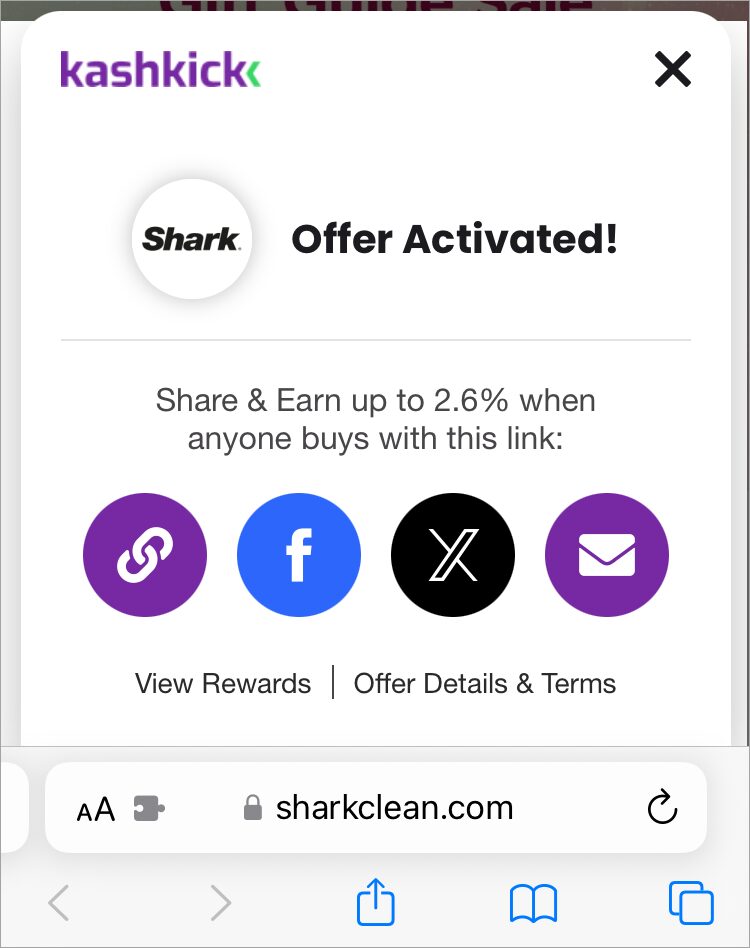
Coupons at checkout
At checkout, KashBack looks for coupons that give you a percent off an item or the overall purchase price. When prompted, tap Check for Coupons.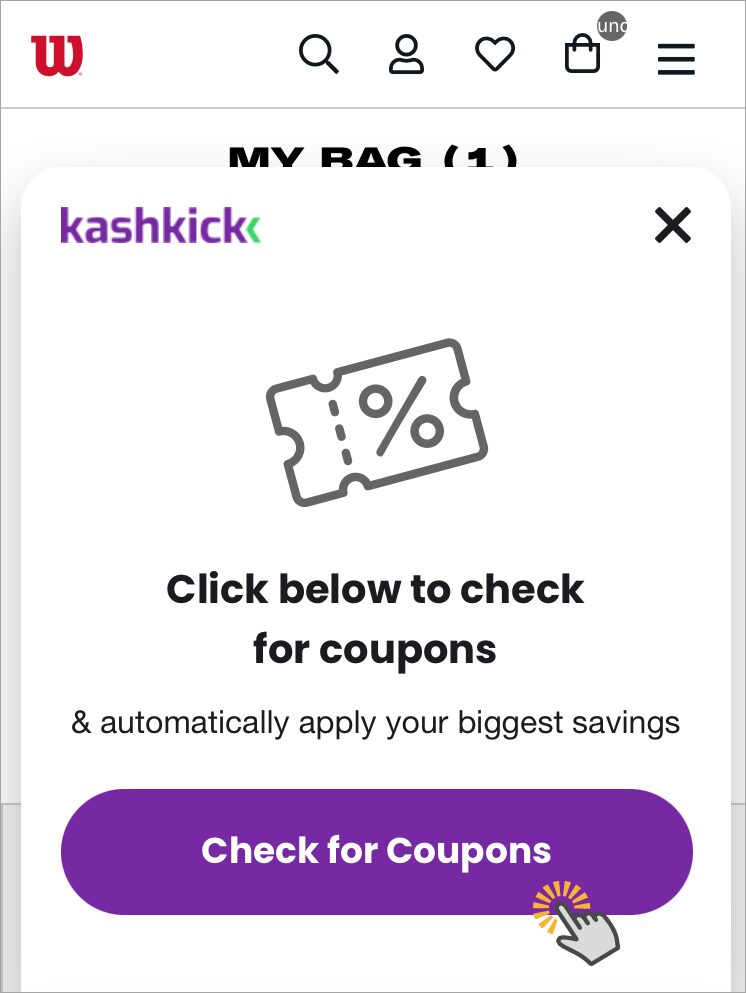
If a coupon is found, you will be notified of your percent savings. If a coupon isn’t available, KashBack will let you know you’ve already got the best available price.
Tap Continue to Checkout to apply available coupons and complete your purchase.
View rewards
Tap View Rewards upon activating an offer or View Rewards Dashboard when browsing merchants to go to the My Kash page in KashKick. You can view all your kash earnings, including those from KashBack.
Here are a few tips for understanding your KashBack rewards:
- Rewards are subject to merchant approval–exclusions and rules apply.
- Rewards may take up to 3 to 14 weeks to approve. They’ll appear as Pending in your My Kash – History during that time.
- Excluded purchases show in My Kash – History as $0.00, Canceled. See Common questions below for details.
- Returned purchases show in My Kash – History as a negative dollar amount; for example, -$.50 or -$5.00.