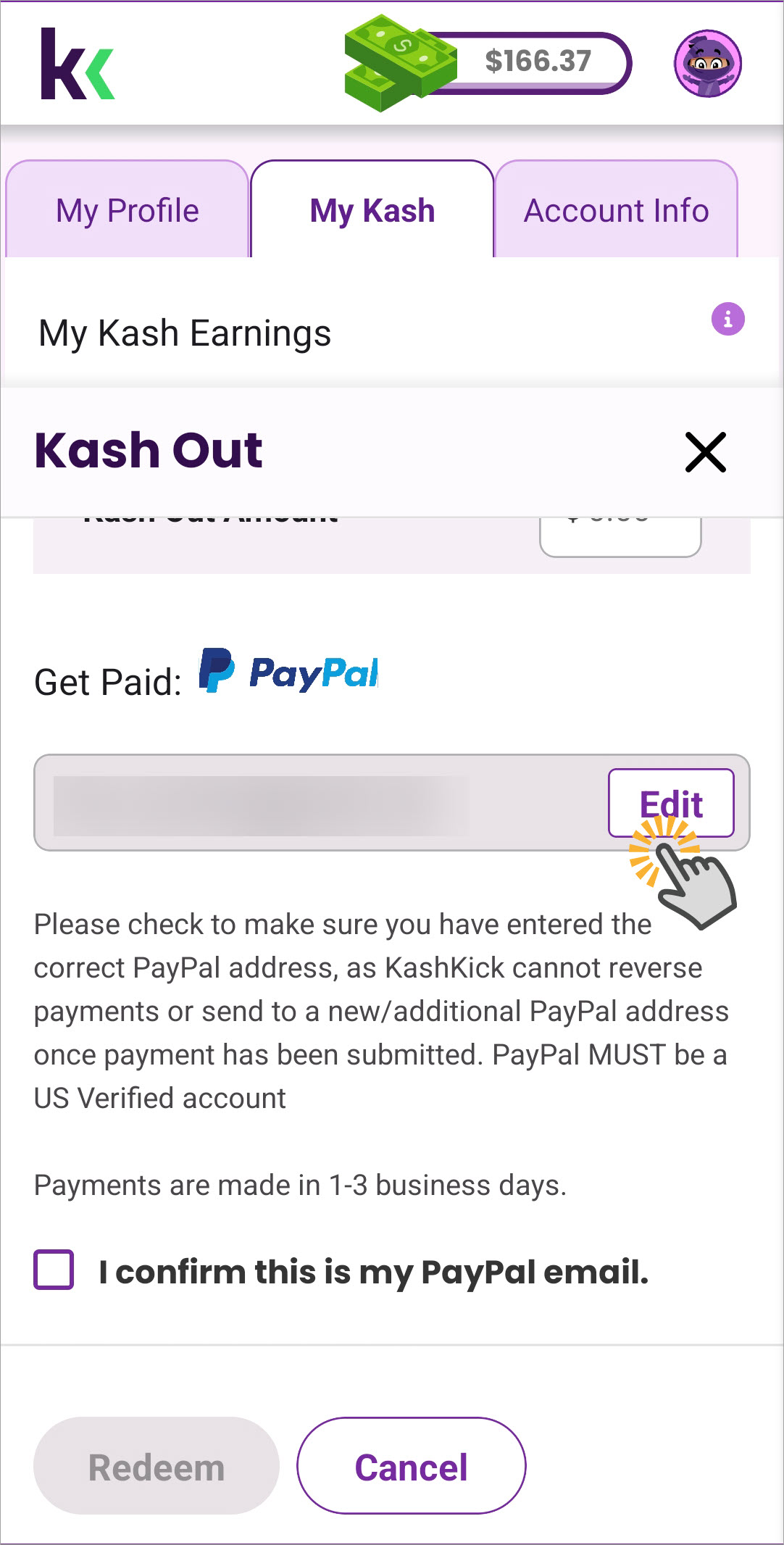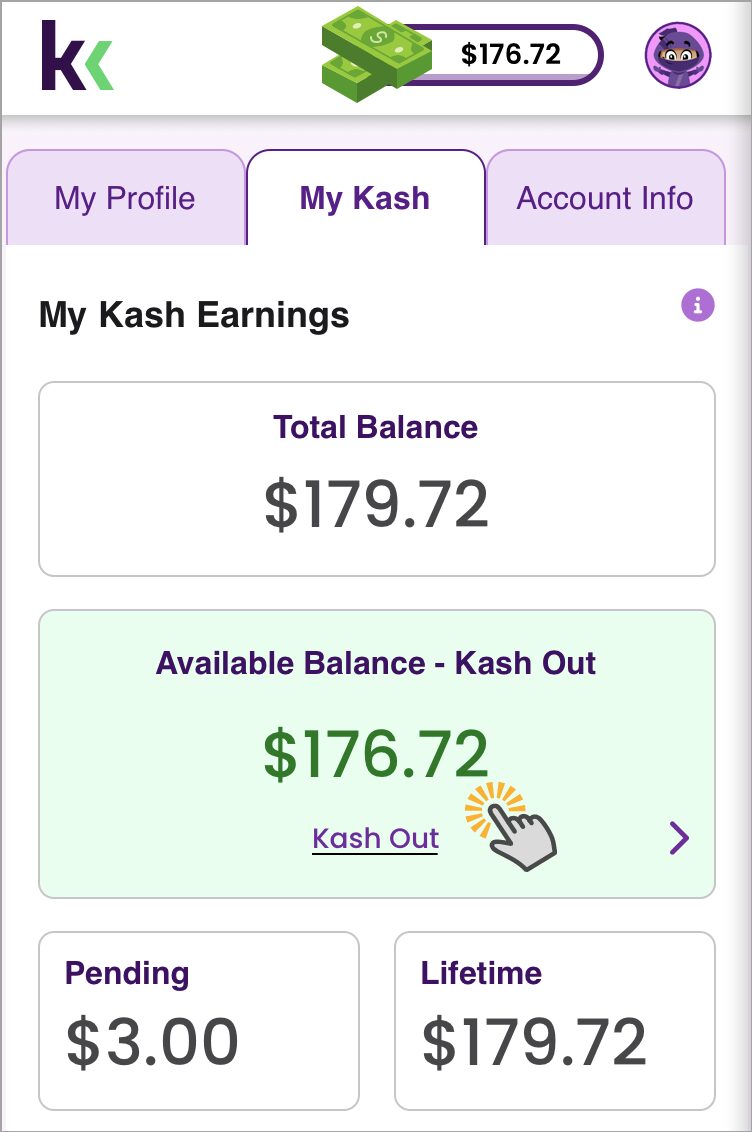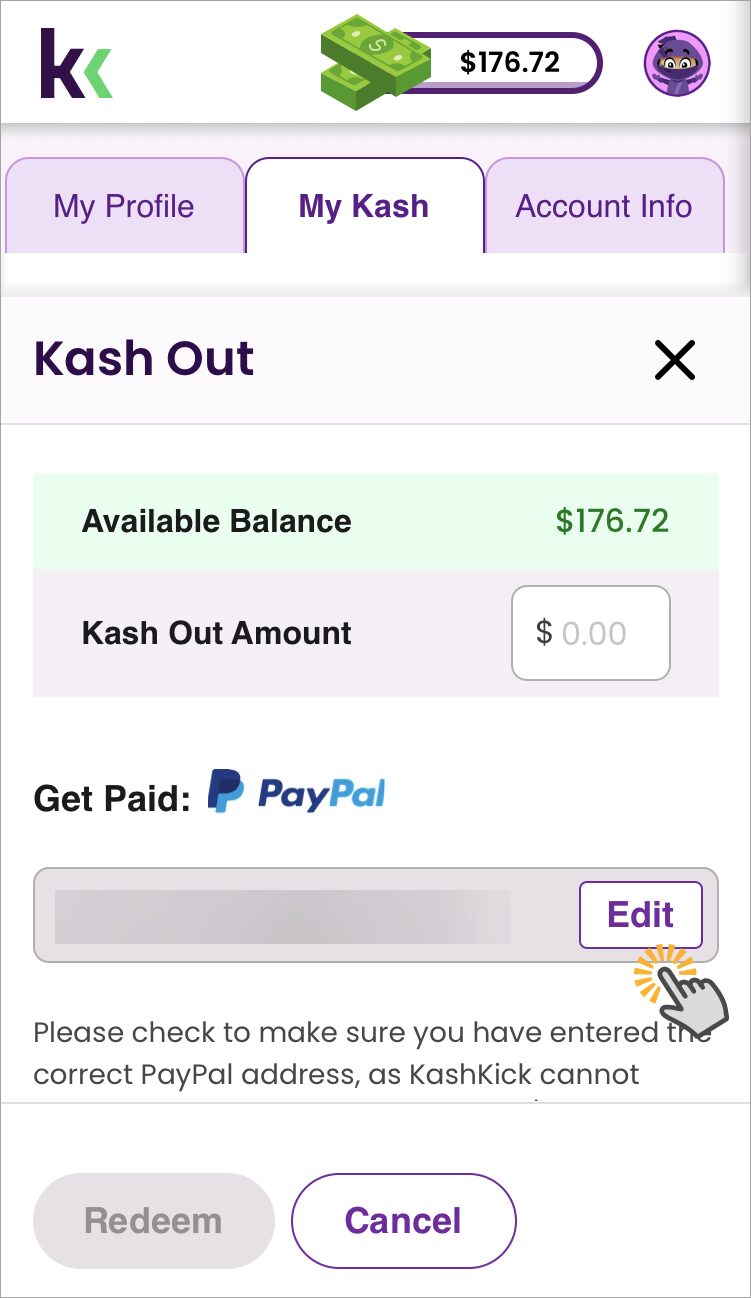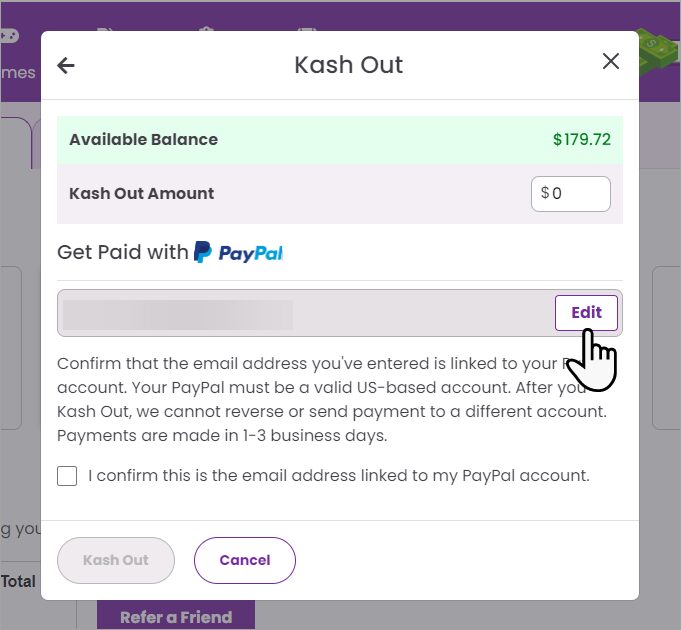Manage your PayPal information
To Kash Out to PayPal, make sure you use the email address that’s connected to your PayPal account. If you change that email on the PayPal site, don’t forget to update it in KashKick, too.
Edit your PayPal email address
You can edit your PayPal account email address when you Kash Out. You don’t have to complete the Kash Out process; you can exit it after updating your PayPal email address and reverifying your identity.
- Tap the kash icon on the top navigation bar to open My Kash.
- Tap Available Balance – Kash Out.
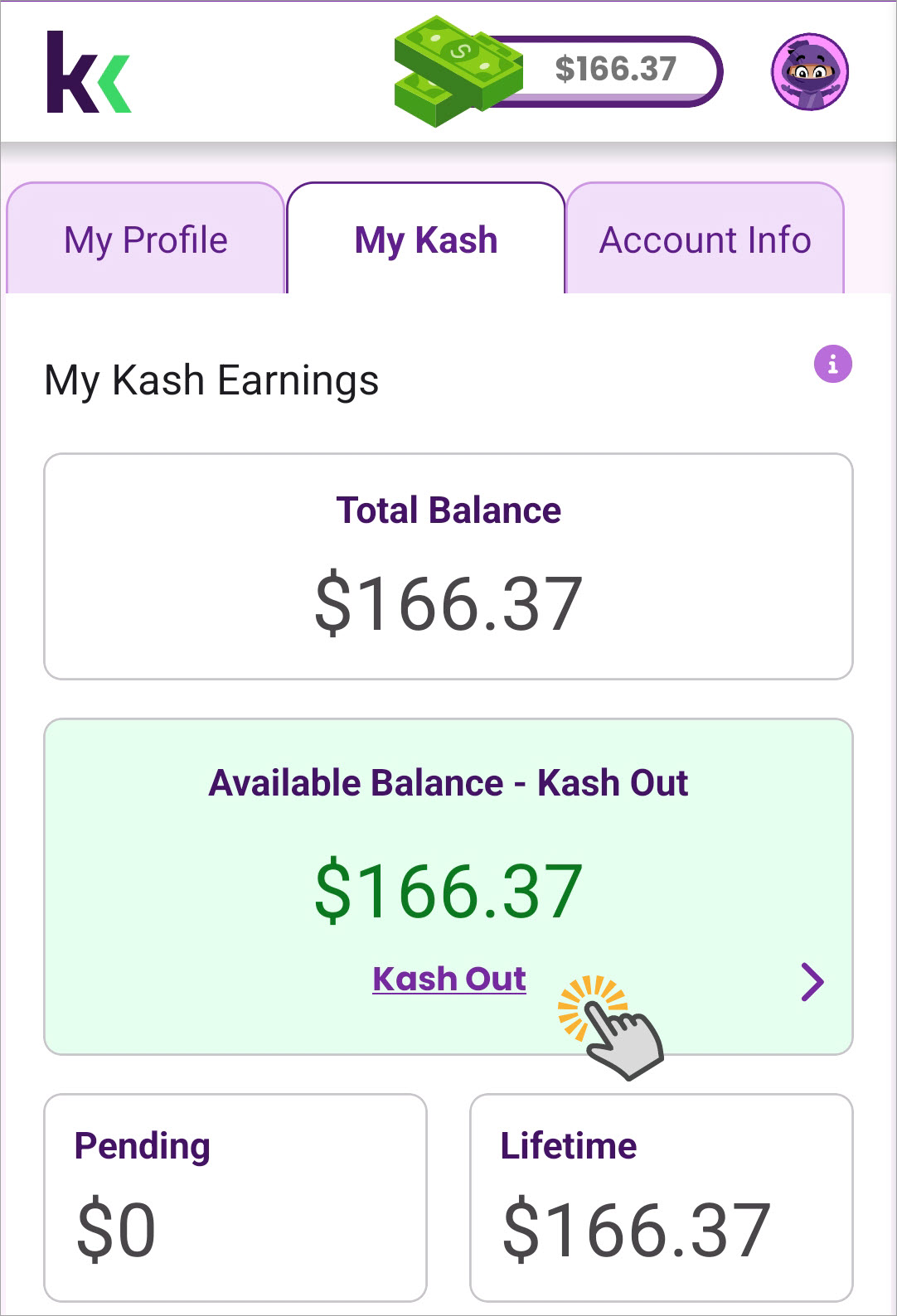
- Tap PayPal.
- Tap Edit next to PayPal Account Email.

- Enter your PayPal account email address.
- Select the checkbox to confirm your email address.
- Tap Reverify & Save.
The identity verification process starts immediately after you enter a valid email address. Complete identity verification to save your changes, and then, if desired, you can exit before you Kash Out.
- Tap the kash icon on the top navigation bar to open My Kash.
- Tap Available Balance – Kash Out.

- Tap PayPal.
- Tap Edit in PayPal Account Email.

- Enter your PayPal account email address.
- Select the checkbox to confirm your email address.
- Tap Reverify & Save.
The identity verification process starts immediately after you enter a valid email address. Complete identity verification to save your changes, and then, if desired, you can exit before you Kash Out.
- Click the kash icon on the top navigation bar to open My Kash.
- Click Available Balance – Kash Out.

- Click PayPal.
- Click Edit in PayPal Account Email.

- Enter your PayPal account email address in New PayPal.
- Select the checkbox to confirm your email address.
- Tap Reverify & Save.
The identity verification process starts immediately after you enter a valid email address. Complete identity verification to save your changes, and then, if desired, you can exit before you Kash Out.